Convert SVG to INDD
How to convert SVG vector graphics to Adobe InDesign (INDD) files for professional publishing.
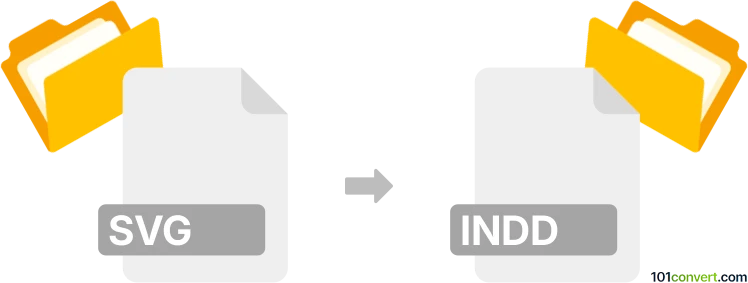
How to convert svg to indd file
- Other formats
- No ratings yet.
101convert.com assistant bot
3h
Understanding svg and indd file formats
SVG (Scalable Vector Graphics) is an XML-based vector image format widely used for web graphics, icons, and illustrations. SVG files are resolution-independent and can be scaled without loss of quality.
INDD (Adobe InDesign Document) is the proprietary file format used by Adobe InDesign, a professional desktop publishing software. INDD files store layouts, images, text, and design elements for print and digital publishing.
Why convert svg to indd?
Converting SVG to INDD is useful when you want to incorporate vector graphics into complex page layouts or publications created in Adobe InDesign. This allows for seamless integration of scalable graphics within professional print or digital documents.
How to convert svg to indd
There is no direct one-step converter from SVG to INDD, but you can import SVG graphics into InDesign by following these steps:
- Open Adobe InDesign.
- Go to File → Place.
- Select your SVG file and click Open.
- Click on the document to place the SVG graphic.
- Adjust the size and position as needed.
- Save your project as an INDD file via File → Save As.
If you encounter compatibility issues, you can first convert the SVG to an EPS or AI (Adobe Illustrator) file using vector editing software, then import that file into InDesign.
Best software for svg to indd conversion
- Adobe InDesign: The industry standard for working with INDD files and importing SVG graphics.
- Adobe Illustrator: Useful for editing SVG files and saving them in a format compatible with InDesign.
- CloudConvert or Zamzar: Online converters for converting SVG to EPS or AI if needed.
Tips for a smooth conversion
- Ensure your SVG file is well-formed and uses supported features for best compatibility.
- For complex SVGs, consider opening them in Adobe Illustrator and saving as AI before importing into InDesign.
- Always check the imported graphic in InDesign for any rendering issues.
Note: This svg to indd conversion record is incomplete, must be verified, and may contain inaccuracies. Please vote below whether you found this information helpful or not.