Convert SVG to 10O
How to convert SVG vector graphics to 10o embroidery files for Toyota embroidery machines.
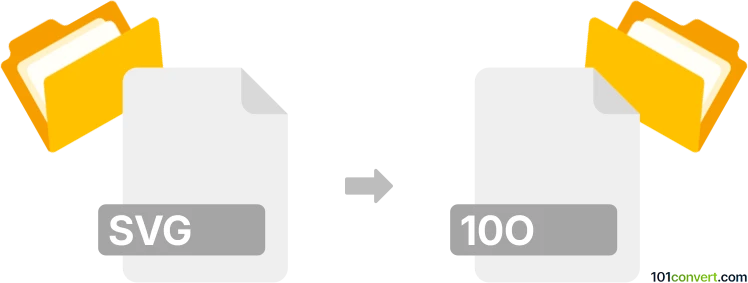
How to convert svg to 10o file
- Other formats
- No ratings yet.
101convert.com assistant bot
3h
Understanding svg and 10o file formats
SVG (Scalable Vector Graphics) is a widely used XML-based vector image format. It is ideal for web graphics, icons, and illustrations because it supports scalability without loss of quality. 10o files, on the other hand, are less common and are typically associated with embroidery machine formats, specifically for Toyota embroidery machines. These files contain stitch data and instructions for embroidery machines to create designs.
Why convert svg to 10o?
Converting an SVG file to a 10o embroidery format allows designers to turn vector artwork into stitch patterns that can be read and executed by Toyota embroidery machines. This is essential for custom embroidery projects where original artwork needs to be embroidered onto fabric.
How to convert svg to 10o
Direct conversion from SVG to 10o is not natively supported by most general-purpose graphics editors. Specialized embroidery digitizing software is required to interpret vector paths and convert them into stitch data.
Recommended software for svg to 10o conversion
- Ink/Stitch (an extension for Inkscape):
File → Save As → Embroidery (choose the appropriate format, then use a converter for 10o if needed). Ink/Stitch supports several embroidery formats, but you may need to use an additional tool to convert to 10o specifically. - Wilcom Embroidery Studio:
Import your SVG, digitize the design, then File → Export → 10o (if supported). Wilcom is a professional-grade tool with broad format support. - EmbroideryWare:
Import SVG artwork, digitize, and export to 10o format if available.
Note: If your chosen software does not export directly to 10o, you may need to export to a common embroidery format (like DST or PES) and then use a format converter such as Wilcom TrueSizer or Embroidery File Converter to convert to 10o.
Step-by-step conversion process
- Open your SVG file in a vector editor with embroidery support (e.g., Inkscape with Ink/Stitch).
- Digitize the design, assigning stitch types and parameters as needed.
- Export the design to a supported embroidery format.
- If 10o is not available, use a dedicated embroidery file converter to change the format to 10o.
- Transfer the 10o file to your Toyota embroidery machine for stitching.
Tips for successful conversion
- Ensure your SVG design uses simple shapes and paths for easier digitizing.
- Test the output on your embroidery machine with a sample fabric before full production.
- Always keep a backup of your original SVG and intermediate files.
Note: This svg to 10o conversion record is incomplete, must be verified, and may contain inaccuracies. Please vote below whether you found this information helpful or not.