Convert SUP to SRT
Possible ways how to convert image based subtitles to text based format. Known sup to srt converter solutions.
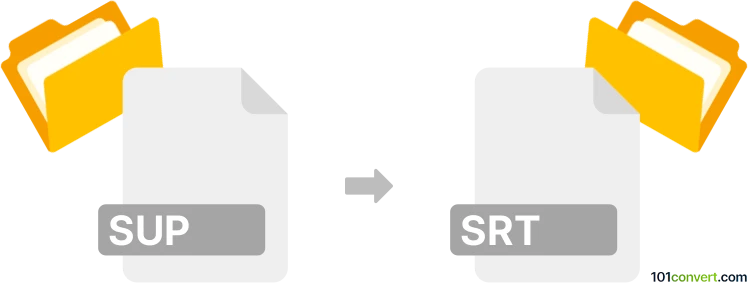
How to convert sup to srt file
- Video subtitles
- Rating: 3.0/5
Both STR and SUP formats are used for video subtitles, with the main difference being that .srt files are text based subtitles and .sup files are image based subtitles, quiet often found on Blu-ray discs. While SRT subtitles are essentially structured text files, in SUP format each subtitle is essentially a picture. To make things a bit more complicated, it appears that there are two variants of SUP format, one used in traditional VOB DVD files and one on Blu-Ray discs, the key difference being higher resolution of the latter format.
Users searching for sup to srt conversion are thus searching for software solutions that can be used convert image based subtitles to text based format. Should not be confused with sub to srt conversion, which is export between two text based subtitle formats, but it's common typo.
Possible solutions for image to text subtitle conversions
There are several possible ways how to approach this, but since SUP format is image based, it will always require OCR (Optical Character Recognition) solution of some kind.
Using SubRip software to rip the subtitles
SubRip is a popular choice for subtitles as it allows users to rip DVD subtitles with their timing as a text file.
- Install and launch the SubRip software
- Go to File ► Open and select the SUP file you want to convert, or DVD/Blu-ray video from which these can be extracted
- SubRip will start processing the bitmap images. It will display each subtitle image and attempt to recognize the characters.
- The OCR process might not be perfect, especially with stylized fonts or low-quality images. SubRip allows you to manually correct any mistakes in character recognition.
- You’ll be prompted to input the correct text when the software encounters characters it doesn’t recognize.
- This process can be time-consuming for lengthy videos or poor-quality subtitles.
- Once all images have been processed and corrections are made, the OCR process is complete.
- Save the extracted subtitles in SRT format by going to File ► Save As and selecting the SRT format for output.
Once the SRT file is saved, you may need to adjust the timing to synchronize the subtitles perfectly with the video. This can be done in SubRip or other subtitle editing software. You should also ensure that the frame rate setting in SubRip matches that of the video file to keep subtitles in sync.
The same can be probably achieved with any SubRip alternatives, for example VobSub or SubtitleCreator. It is likely that the process will be very similar.
Using OCR solutions
If you do not trust the accuracy of VobSub, you can use any OCR solution to convert the image subtitles to text files and use these for building brand new subtitles. Of course that would require manually tweaking the time stamps and generally be much more time consuming. Using dedicated subtitle software is the best choice in this matter.