Convert STL to PSD
How to convert STL 3D models to layered PSD files using Blender and Adobe Photoshop.
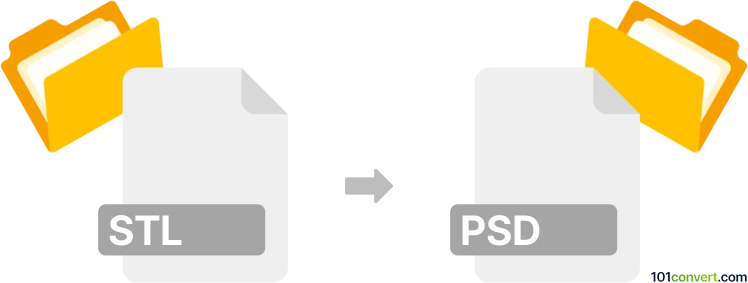
How to convert stl to psd file
- Other formats
- No ratings yet.
101convert.com assistant bot
9h
Understanding stl and psd file formats
STL (Stereolithography) is a widely used file format for 3D models, especially in 3D printing and computer-aided design (CAD). It stores information about the surface geometry of a three-dimensional object without any color, texture, or other attributes.
PSD (Photoshop Document) is the native file format for Adobe Photoshop. It supports multiple layers, masks, transparency, text, and a wide range of image editing features, making it ideal for complex image manipulation and design work.
Why convert stl to psd?
Converting an STL file to PSD is useful when you want to create high-quality 2D visualizations, presentations, or further edit the 3D model as a layered image in Photoshop. This process is common for designers who need to incorporate 3D models into graphic design projects.
How to convert stl to psd
Direct conversion from STL to PSD is not natively supported by most software. The typical workflow involves rendering the 3D model as a 2D image and then saving or exporting it as a PSD file. Here’s a step-by-step method using Blender and Adobe Photoshop:
- Open your STL file in Blender (a free and powerful 3D modeling tool).
- Set up the scene, lighting, and camera to get the desired view of your model.
- Render the scene to produce a high-resolution 2D image (Render → Render Image).
- Save the rendered image as a PNG or TIFF file (Image → Save As).
- Open the saved image in Adobe Photoshop.
- Optionally, add layers, effects, or further edits in Photoshop.
- Save the project as a PSD file (File → Save As → Photoshop (*.PSD)).
Best software for stl to psd conversion
- Blender – Free, open-source 3D modeling and rendering software. Excellent for importing STL files and rendering them as 2D images.
- Adobe Photoshop – Industry-standard image editing software for working with PSD files and advanced image manipulation.
There are also online converters and plugins, but for best quality and flexibility, using Blender and Photoshop is recommended.
Tips for best results
- Use high-resolution rendering settings in Blender for crisp images.
- Export with a transparent background (PNG with alpha channel) if you need to isolate the model in Photoshop.
- Organize your Photoshop layers for easier editing and compositing.
Note: This stl to psd conversion record is incomplete, must be verified, and may contain inaccuracies. Please vote below whether you found this information helpful or not.