Convert STL to ICO
How to convert STL 3D models to ICO icons using Blender, GIMP, and online tools for custom icons.
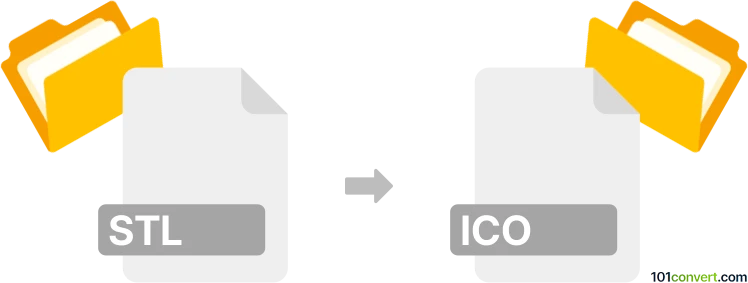
How to convert stl to ico file
- Other formats
- No ratings yet.
101convert.com assistant bot
3h
Understanding the stl and ico file formats
STL (Stereolithography) is a widely used file format for 3D models, especially in 3D printing and computer-aided design (CAD). It stores information about the surface geometry of a three-dimensional object without any color, texture, or other attributes.
ICO (Icon) is a raster image file format used for storing icons in Microsoft Windows. ICO files can contain multiple images at different sizes and color depths, making them suitable for application and website icons.
Why convert stl to ico?
Converting an STL file to an ICO file is an uncommon but creative process, typically used when you want to create a custom icon from a 3D model. This can be useful for branding, software, or web projects where a unique icon is desired.
How to convert stl to ico
Since STL is a 3D format and ICO is a 2D raster format, the conversion involves several steps:
- Render the STL model to a 2D image: Use 3D modeling software to open the STL file and render or export a 2D image (such as PNG or BMP) from your preferred angle.
- Convert the 2D image to ICO: Use an image editor or dedicated converter to transform the rendered image into an ICO file.
Recommended software for stl to ico conversion
- Blender (Free, Windows/Mac/Linux):
- Import your STL file (File → Import → STL).
- Set up the camera and lighting, then render the image (Render → Render Image).
- Save the rendered image as PNG or BMP (Image → Save As).
- GIMP (Free, Windows/Mac/Linux):
- Open the rendered image.
- Resize to standard icon sizes (e.g., 256x256, 64x64 pixels).
- Export as ICO (File → Export As → Select File Type → Microsoft Windows Icon (*.ico)).
- Online converters:
- After rendering your STL to a 2D image, use online tools like ConvertICO or ICO Convert to create an ICO file from your PNG or BMP image.
Tips for best results
- Use a high-contrast background and clear lighting when rendering your STL model for better icon visibility.
- Resize your image to standard icon dimensions before converting to ICO.
- Test your ICO file in your target application to ensure it displays correctly at all sizes.
Note: This stl to ico conversion record is incomplete, must be verified, and may contain inaccuracies. Please vote below whether you found this information helpful or not.