Convert STEP to DFT
How to convert STEP 3D models to DFT 2D drawings using Siemens Solid Edge software.
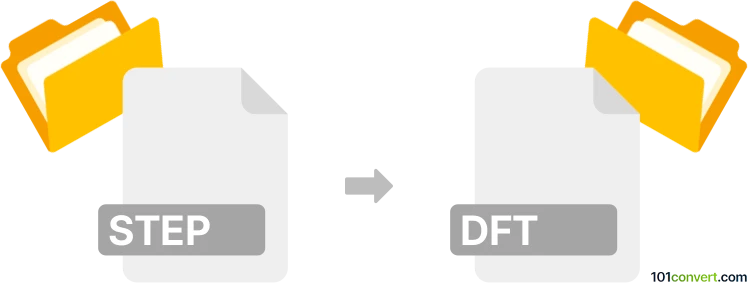
How to convert step to dft file
- Other formats
- No ratings yet.
101convert.com assistant bot
3h
Understanding STEP and DFT file formats
STEP (Standard for the Exchange of Product Data), also known as .step or .stp, is a widely used neutral file format for 3D CAD data exchange. It is based on the ISO 10303 standard and is supported by most CAD software for sharing complex 3D models between different platforms.
DFT is a proprietary 2D drawing file format used by Siemens Solid Edge. DFT files store technical drawings, annotations, and layouts derived from 3D models, and are commonly used for manufacturing documentation and engineering communication.
Why convert STEP to DFT?
Converting a STEP file to DFT format allows you to create detailed 2D drawings from 3D models for use in Solid Edge. This is essential for generating manufacturing blueprints, assembly instructions, and technical documentation.
How to convert STEP to DFT
The most reliable way to convert STEP files to DFT is by using Siemens Solid Edge, as DFT is its native drawing format. Here are the steps:
- Open Solid Edge.
- Go to File → Open and select your .step file to import the 3D model.
- Once the model is loaded, create a new drawing by selecting File → New → Drawing.
- Use the View Wizard or Place Views tools to generate 2D views (front, top, side, isometric) from the imported 3D model.
- Add dimensions, annotations, and other necessary details to the drawing.
- Save the drawing by selecting File → Save As and choosing the DFT format.
Best software for STEP to DFT conversion
Siemens Solid Edge is the recommended software for this conversion, as it natively supports both STEP import and DFT export. No reliable online converters exist for this specific workflow due to the proprietary nature of the DFT format.
Tips for successful conversion
- Ensure your STEP file is properly structured and free of errors before importing.
- Familiarize yourself with Solid Edge's drawing tools to optimize your 2D layout.
- Check all views and annotations before saving to DFT to ensure accuracy.
Note: This step to dft conversion record is incomplete, must be verified, and may contain inaccuracies. Please vote below whether you found this information helpful or not.