Convert STE to PDF
How to convert STE (STEP) CAD files to PDF for easy sharing and documentation using top software tools.
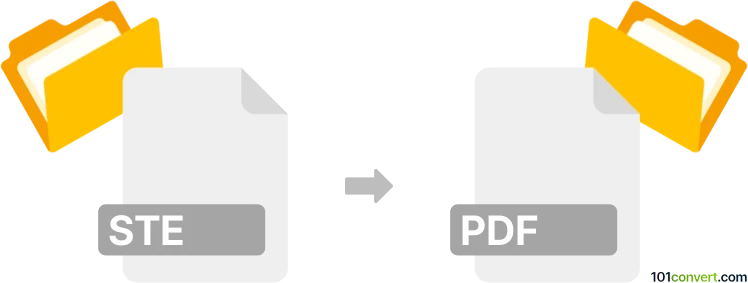
How to convert ste to pdf file
- Other formats
- No ratings yet.
101convert.com assistant bot
3h
Understanding STE and PDF file formats
STE files are typically associated with CAD (Computer-Aided Design) applications, most notably as STEP or STP files, which are standardized 3D model files used for data exchange between different CAD programs. Sometimes, STE is a variant or a mislabeling of STEP. These files contain 3D object data, including geometry, topology, and sometimes additional metadata.
PDF (Portable Document Format) is a widely used file format developed by Adobe for presenting documents, including text, images, and vector graphics, in a manner independent of application software, hardware, and operating systems. PDF files are ideal for sharing and printing documents while preserving their formatting.
Why convert STE to PDF?
Converting an STE (or STEP) file to PDF is useful for sharing 3D model data with users who do not have access to specialized CAD software. PDF files can also include 3D content, allowing for interactive viewing in compatible PDF readers, or simply provide 2D snapshots for documentation and review purposes.
How to convert STE to PDF
To convert an STE file to PDF, you will need a CAD application or a dedicated file converter that supports both formats. The process generally involves opening the STE file in a compatible program and exporting or printing it as a PDF.
Recommended software for STE to PDF conversion
- Autodesk Fusion 360: Open your STE file, then use File → Export → PDF or File → Print → Microsoft Print to PDF for 2D drawings.
- FreeCAD: Import the STE file, switch to the drawing or techdraw workbench, and use File → Export PDF to create a 2D PDF.
- Adobe Acrobat Pro: For 3D PDFs, use a CAD program to export as U3D or PRC, then embed in a PDF using Acrobat Pro.
- Online converters: Websites like AnyConv or Zamzar can convert STE/STEP files to PDF, but may only provide 2D snapshots.
Step-by-step conversion using FreeCAD
- Open FreeCAD and import your STE file via File → Open.
- Switch to the TechDraw workbench.
- Create a new drawing page and insert views of your 3D model.
- Export the drawing as a PDF using File → Export PDF.
Tips for best results
- For interactive 3D PDFs, use CAD software that supports 3D PDF export, such as SolidWorks or Autodesk Inventor.
- Check the PDF output to ensure all necessary views and details are included.
- For batch conversions, consider using command-line tools or scripts in FreeCAD.
Note: This ste to pdf conversion record is incomplete, must be verified, and may contain inaccuracies. Please vote below whether you found this information helpful or not.