Convert SR2 to PSD
How to convert Sony SR2 raw files to PSD for advanced editing in Photoshop or other software.
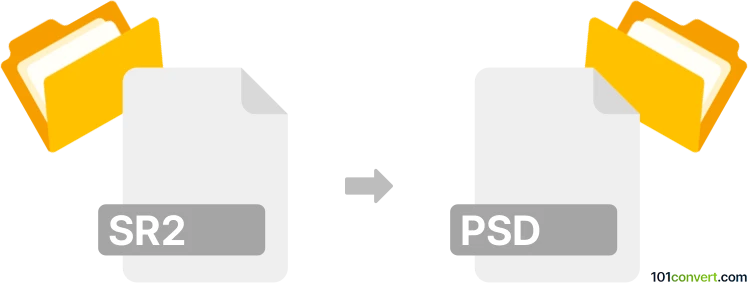
How to convert sr2 to psd file
- Other formats
- No ratings yet.
101convert.com assistant bot
7h
Understanding sr2 and psd file formats
SR2 is a raw image file format produced by Sony digital cameras. It contains minimally processed data directly from the camera's sensor, allowing for extensive post-processing flexibility. PSD is Adobe Photoshop's native file format, supporting layers, transparency, and a wide range of editing features, making it ideal for advanced image manipulation and design work.
Why convert sr2 to psd?
Converting SR2 files to PSD allows photographers and designers to leverage Photoshop's powerful editing tools. The conversion preserves image quality and enables non-destructive editing with layers, masks, and effects.
How to convert sr2 to psd
To convert an SR2 file to PSD, you need software that can read Sony raw files and export them in Photoshop's format. The most reliable method is using Adobe Photoshop itself, as it natively supports both formats.
Best software for sr2 to psd conversion
- Adobe Photoshop: Open your SR2 file in Photoshop. The Camera Raw dialog will appear for initial adjustments. After editing, go to File → Save As and select PSD as the output format.
- Adobe Lightroom: Import the SR2 file, make your adjustments, then use Photo → Edit In → Edit in Adobe Photoshop. Save the file as PSD from Photoshop.
- RawTherapee or Darktable: These free raw editors can open SR2 files. After editing, export the image as a TIFF, then open it in Photoshop and save as PSD.
Online sr2 to psd converters
Few online converters support direct SR2 to PSD conversion due to the complexity of raw files. If you prefer an online solution, first convert SR2 to TIFF or JPEG using a raw converter, then use an online tool like Convertio or Zamzar to convert TIFF/JPEG to PSD.
Tips for best results
- Always keep a backup of your original SR2 files.
- Use non-destructive editing in Photoshop by working with layers and adjustment layers.
- For maximum quality, avoid compressing the image during conversion.
Note: This sr2 to psd conversion record is incomplete, must be verified, and may contain inaccuracies. Please vote below whether you found this information helpful or not.