Convert SLDPRT to AI
How to convert SLDPRT 3D CAD files to AI vector graphics for use in Adobe Illustrator.
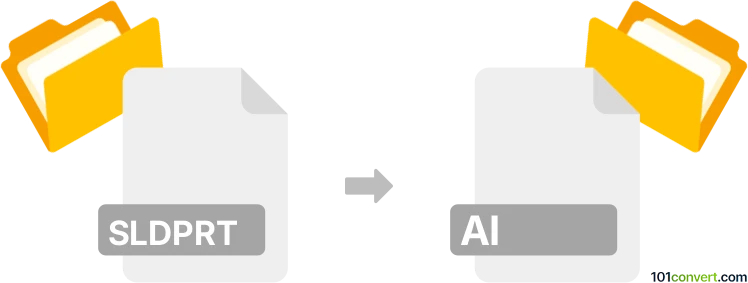
How to convert sldprt to ai file
- Other formats
- No ratings yet.
101convert.com assistant bot
1h
Understanding sldprt and ai file formats
SLDPRT files are 3D part files created by SolidWorks, a leading CAD (Computer-Aided Design) software. These files store detailed 3D models, including geometry, features, and design data. On the other hand, AI files are vector graphics files used by Adobe Illustrator. They are widely used for logos, illustrations, and scalable graphics in print and digital media.
Why convert sldprt to ai?
Converting a SLDPRT file to an AI file is useful when you need to use 3D CAD designs in graphic design projects, such as marketing materials, technical illustrations, or presentations. The conversion allows you to leverage the precision of CAD models in a format suitable for vector editing and publishing.
How to convert sldprt to ai
Direct conversion from SLDPRT to AI is not natively supported in most software. The typical workflow involves exporting the 3D model to a 2D vector format and then importing it into Adobe Illustrator. Here’s a step-by-step process:
- Open your SLDPRT file in SolidWorks.
- Switch to a drawing view by creating a new drawing from the part.
- Arrange the desired views (top, front, side, isometric) in the drawing sheet.
- Go to File → Save As and select DXF or DWG as the file type. Save the drawing.
- Open Adobe Illustrator.
- Go to File → Open and select the exported DXF or DWG file.
- Once opened, you can edit the vector paths as needed.
- Save the file as AI using File → Save As and choose Adobe Illustrator (*.ai) as the format.
Best software for sldprt to ai conversion
- SolidWorks: For exporting SLDPRT files to DXF/DWG.
- Adobe Illustrator: For importing DXF/DWG and saving as AI.
- Autodesk AutoCAD (optional): For additional editing or conversion of DWG/DXF files before importing into Illustrator.
There are also online converters and plugins, but for best results and accuracy, using the native applications is recommended.
Tips for successful conversion
- Ensure your drawing views in SolidWorks are set up clearly for the intended illustration.
- Check line weights and layers after importing into Illustrator for optimal vector editing.
- Clean up any unnecessary elements in Illustrator before finalizing the AI file.
Note: This sldprt to ai conversion record is incomplete, must be verified, and may contain inaccuracies. Please vote below whether you found this information helpful or not.