Convert SID to DWG
How to convert SID geospatial images to DWG CAD files using QGIS, AutoCAD, and Global Mapper.
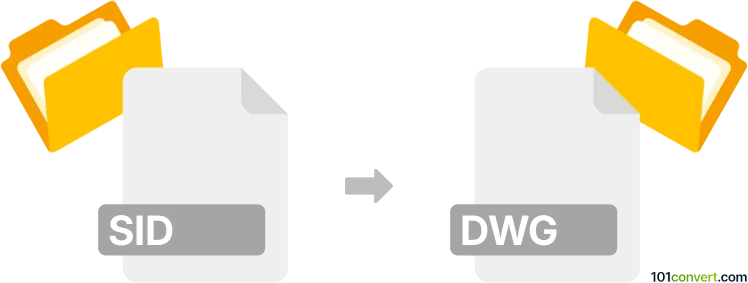
How to convert sid to dwg file
- Other formats
- No ratings yet.
101convert.com assistant bot
9h
Understanding SID and DWG file formats
SID (MrSID) is a proprietary raster image format developed by LizardTech, widely used for compressing large geospatial images such as aerial photographs and satellite imagery. DWG is a native file format for AutoCAD and other CAD software, used for storing 2D and 3D design data and metadata.
Why convert SID to DWG?
Converting SID to DWG is often necessary when you need to use georeferenced raster images as backgrounds or references in CAD projects. This allows architects, engineers, and GIS professionals to overlay design data on top of real-world imagery within CAD environments.
How to convert SID to DWG
Direct conversion from SID to DWG is not natively supported by most software, as SID is a raster format and DWG is a vector format. The typical workflow involves two steps:
- Convert SID to a common raster format (such as TIFF or JPEG) using GIS software.
- Import the raster image into a DWG file as an underlay or background in CAD software.
Recommended software for SID to DWG conversion
- QGIS: Free and open-source GIS software that can open SID files and export them as TIFF or JPEG. Use Project → Import/Export → Export Map to Image.
- AutoCAD: Import the exported raster image using Insert → Raster Image Reference to place it in a DWG file.
- Global Mapper: Commercial GIS software that supports direct SID import and export to various raster formats compatible with CAD.
Step-by-step conversion process
- Open your SID file in QGIS or Global Mapper.
- Export the image as a TIFF or JPEG file.
- Open AutoCAD and create or open a DWG file.
- Go to Insert → Raster Image Reference and select your exported image.
- Place and scale the image as needed within your DWG drawing.
Tips for best results
- Ensure georeferencing information is preserved during export for accurate placement in CAD.
- Use high-resolution exports to maintain image clarity in your DWG file.
- Consider using plugins or add-ons in AutoCAD for advanced raster handling if needed.
Note: This sid to dwg conversion record is incomplete, must be verified, and may contain inaccuracies. Please vote below whether you found this information helpful or not.