Convert SFZ to SVD
Learn about converting SFZ instrument files to SVD patch files for Roland synthesizers and best practices.
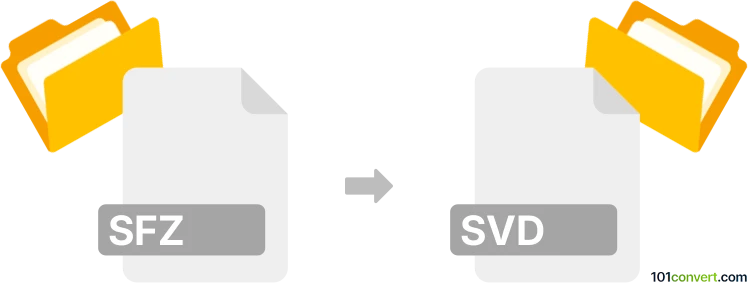
How to convert sfz to svd file
- Other formats
- No ratings yet.
101convert.com assistant bot
11h
Understanding the sfz and svd file formats
SFZ is a widely used file format for defining instrument sounds in software samplers. It is a plain text format that describes how audio samples are mapped to MIDI notes and velocities, allowing musicians and producers to create expressive sampled instruments. SVD, on the other hand, is a file format associated with Roland synthesizers, particularly for storing patch and system data. SVD files are typically used to save and transfer synthesizer settings, making them essential for sound designers working with Roland hardware or compatible software.
Can you convert sfz to svd?
Direct conversion from SFZ to SVD is not straightforward because these formats serve different purposes: SFZ is for sample-based instruments, while SVD is for synthesizer patch data. There is no automated tool that directly converts SFZ instrument definitions into SVD patch files, as the underlying data structures and intended uses are fundamentally different.
Workaround for using sfz instruments with Roland synthesizers
If you want to use SFZ-based instruments with a Roland synthesizer or software that accepts SVD files, you will need to manually recreate the instrument using the synthesizer's sound engine. This involves:
- Loading the audio samples referenced in the SFZ file into your Roland synthesizer (if supported).
- Manually mapping the samples to the appropriate keys and velocities.
- Saving the resulting patch as an SVD file using the synthesizer's interface.
Recommended software for manual conversion
For this process, the best approach is to use the Roland Cloud Zenology software or a compatible Roland hardware synthesizer. Here’s how you can proceed:
- Open Roland Cloud Zenology or your Roland synthesizer editor.
- Import or assign your audio samples to the appropriate slots.
- Map the samples according to the SFZ file’s specifications.
- Adjust parameters to match the original SFZ instrument as closely as possible.
- Save your patch using File → Save As or Export → SVD (depending on the software).
While this process is manual, it is currently the only reliable way to transfer SFZ instrument data into an SVD-compatible format.
Summary
There is no direct converter for SFZ to SVD due to their different purposes. Manual recreation using Roland’s software or hardware is required for this conversion.
Note: This sfz to svd conversion record is incomplete, must be verified, and may contain inaccuracies. Please vote below whether you found this information helpful or not.