Convert SFX to STP
How to convert SFX (eDrawings self-extracting) files to STP (STEP) CAD format with recommended tools.
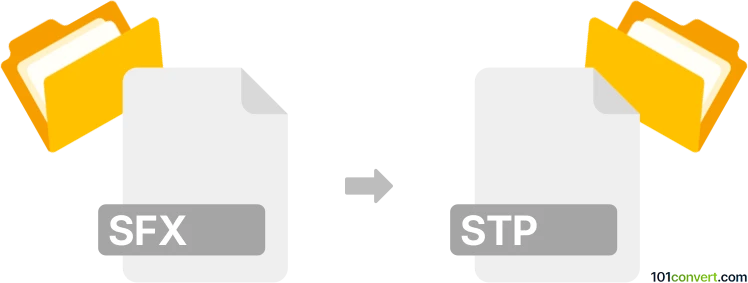
How to convert sfx to stp file
- Other formats
- No ratings yet.
101convert.com assistant bot
3h
Understanding sfx and stp file formats
SFX files are typically Self-Extracting Archive files, often used to distribute compressed data with an executable wrapper. In the context of 3D modeling, however, SFX can also refer to SolidWorks eDrawings Self-Extracting files, which are compressed 3D model viewers. STP (or STEP) files, on the other hand, are Standard for the Exchange of Product Data files, widely used for exchanging 3D CAD data between different software platforms.
Why convert sfx to stp?
Converting from SFX to STP is often necessary when you need to extract the original 3D model from a self-extracting eDrawings file and use it in CAD software that supports the STEP format for further editing or manufacturing processes.
How to convert sfx to stp
Direct conversion from SFX (eDrawings self-extracting) to STP is not straightforward, as SFX files are typically viewers or compressed archives, not native 3D model files. The process generally involves two steps:
- Extract the original 3D model from the SFX file. Run the SFX file to extract the embedded eDrawings (.eprt, .easm, .edrw) file.
- Convert the extracted eDrawings file to STP. Use a compatible CAD program to open the eDrawings file and export it as a STEP/STP file.
Recommended software for conversion
- eDrawings Viewer: Use this to open the extracted eDrawings file. However, exporting to STP is not supported directly.
- SolidWorks: If you have access to SolidWorks, open the eDrawings file and use File → Save As and select STEP (*.stp, *.step) as the output format.
- Autodesk Fusion 360: Import the eDrawings file (if supported) and use File → Export to save as a STEP file.
- Online converters: There are limited online services for this specific conversion, and most require the original CAD file, not the eDrawings format.
Step-by-step conversion process
- Run the SFX file to extract the eDrawings file to your computer.
- Open the extracted file in SolidWorks or another compatible CAD program.
- Go to File → Save As and choose STEP (*.stp, *.step) as the file type.
- Save the file to complete the conversion.
Important notes
- Not all eDrawings files contain full 3D model data; some may be view-only and cannot be exported to STP.
- Access to SolidWorks or similar CAD software is usually required for this conversion.
- Always ensure you have the right to convert and use the files as needed.
Note: This sfx to stp conversion record is incomplete, must be verified, and may contain inaccuracies. Please vote below whether you found this information helpful or not.