Convert SDL to XLSX
How to convert SDL translation files to XLSX spreadsheets using SDL Trados Studio and Excel.
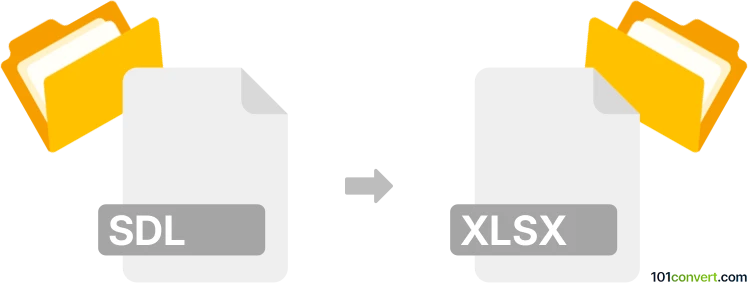
How to convert sdl to xlsx file
- Other formats
- No ratings yet.
101convert.com assistant bot
10h
Understanding sdl and xlsx file formats
SDL files are typically associated with SDL Trados Studio, a popular computer-assisted translation (CAT) tool. These files often contain translation memory data, terminology, or project settings. On the other hand, XLSX is the standard file format for Microsoft Excel spreadsheets, widely used for organizing, analyzing, and storing tabular data.
Why convert sdl to xlsx?
Converting SDL files to XLSX format is useful when you need to review, edit, or share translation data in a spreadsheet environment. Excel's powerful data manipulation features make it easier to filter, sort, and analyze translation segments or terminology lists.
How to convert sdl to xlsx
Direct conversion from SDL to XLSX is not always straightforward, as SDL files may contain complex data structures. The most common approach is to export the relevant data from SDL Trados Studio into a format compatible with Excel, such as CSV or XLSX.
Recommended software for conversion
- SDL Trados Studio: The native application for handling SDL files. To export translation memory or termbase data, use File → Export and select CSV or XLSX as the output format. Then, open the exported file in Microsoft Excel.
- Microsoft Excel: After exporting from SDL Trados Studio, you can open CSV files directly and save them as XLSX using File → Save As and choosing Excel Workbook (*.xlsx).
- Online converters: Some online tools can convert CSV to XLSX if you do not have Excel installed. However, always ensure your data privacy when using online services.
Step-by-step conversion process
- Open your SDL file in SDL Trados Studio.
- Navigate to File → Export and choose CSV or XLSX as the export format.
- If you exported as CSV, open the file in Microsoft Excel.
- Save the file as Excel Workbook (*.xlsx) using File → Save As.
Tips for successful conversion
- Check the exported data for formatting issues or missing fields.
- Customize the export settings in SDL Trados Studio to include only the data you need.
- For large or complex SDL files, consider splitting the data into smaller parts before exporting.
Conclusion
Converting SDL files to XLSX is best achieved using SDL Trados Studio for export, followed by Microsoft Excel for final formatting. This workflow ensures your translation data is accessible and editable in a familiar spreadsheet format.
Note: This sdl to xlsx conversion record is incomplete, must be verified, and may contain inaccuracies. Please vote below whether you found this information helpful or not.