Convert SAB to DXF
How to convert SAB 3D model files to DXF for broader CAD compatibility and editing.
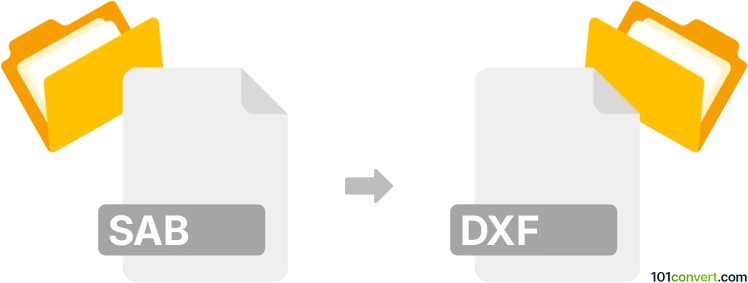
How to convert sab to dxf file
- Other formats
- No ratings yet.
101convert.com assistant bot
4h
Understanding sab and dxf file formats
SAB files are proprietary 3D model files used by Autodesk AutoCAD Mechanical and Autodesk Inventor. They store 3D solid model data in a binary format, often used for exchanging precise mechanical part information between Autodesk applications.
DXF (Drawing Exchange Format) is a widely used CAD file format developed by Autodesk. It is designed for interoperability between AutoCAD and other CAD programs, supporting both 2D and 3D data. DXF files are text-based and can be opened by many CAD and vector graphics applications.
Why convert sab to dxf?
Converting SAB to DXF allows for broader compatibility with various CAD software, making it easier to share, edit, and print 3D models. DXF files are especially useful for collaboration, CNC machining, and archiving.
How to convert sab to dxf
Direct conversion from SAB to DXF is not always straightforward, as not all software supports the SAB format. The best approach is to use Autodesk AutoCAD or Autodesk Inventor, which natively support SAB files.
- Open your SAB file in AutoCAD or Inventor.
- Go to File → Export or File → Save As.
- Select DXF as the output format.
- Choose your desired DXF version and save the file.
If you do not have access to Autodesk software, consider using Autodesk Viewer (for viewing only) or look for third-party converters like AnyCAD Exchange3D or ABViewer, though support for SAB files may be limited.
Recommended software for sab to dxf conversion
- Autodesk AutoCAD – Best for full compatibility and accurate conversion.
- Autodesk Inventor – Also supports SAB files and can export to DXF.
- ABViewer – Useful for viewing and converting various CAD formats, but check SAB support.
Tips for successful conversion
- Always verify the output DXF file for accuracy after conversion.
- Choose the correct DXF version for your target application.
- If you encounter issues, try exporting to STEP or IGES first, then convert to DXF.
Note: This sab to dxf conversion record is incomplete, must be verified, and may contain inaccuracies. Please vote below whether you found this information helpful or not.