Convert RVS to DXF
How to convert RVS files from Revit Structure to DXF format for CAD compatibility and collaboration.
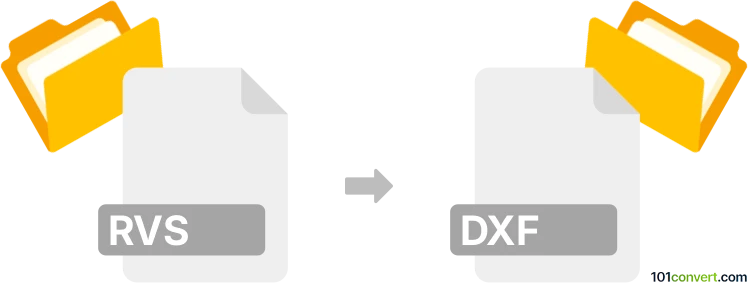
How to convert rvs to dxf file
- Other formats
- No ratings yet.
101convert.com assistant bot
3h
Understanding the rvs and dxf file formats
RVS files are project files created by Revit Structure, a Building Information Modeling (BIM) software developed by Autodesk. These files store 3D structural models, annotations, and project data used in architectural and engineering workflows.
DXF (Drawing Exchange Format) is a widely used CAD file format developed by Autodesk for enabling data interoperability between AutoCAD and other programs. DXF files store 2D and 3D drawings and are commonly used for sharing designs across different CAD platforms.
Why convert rvs to dxf?
Converting RVS to DXF allows you to share structural models with users who do not have access to Revit but use other CAD software. DXF files are compatible with a wide range of CAD applications, making them ideal for collaboration and further editing.
How to convert rvs to dxf
Direct conversion from RVS to DXF is not natively supported by most file converters. The recommended approach is to use Autodesk Revit, which can open RVS files and export them to DXF format.
- Open your RVS file in Autodesk Revit.
- Go to File → Export → CAD Formats → DXF.
- Choose the views or sheets you want to export.
- Set your export options and select the destination folder.
- Click OK to complete the export process.
This process will generate a DXF file that can be opened in AutoCAD or any compatible CAD software.
Best software for rvs to dxf conversion
- Autodesk Revit – The most reliable and accurate tool for exporting RVS files to DXF.
- Autodesk AutoCAD – For further editing and viewing of the exported DXF files.
There are no reliable online converters for RVS to DXF due to the proprietary nature of RVS files. Using Revit ensures the integrity and accuracy of your exported data.
Tips for successful conversion
- Check your export settings in Revit to ensure layers and object types are preserved.
- Review the exported DXF file in AutoCAD to verify all elements are correctly transferred.
- Keep your Revit software updated for the best compatibility and export features.
Note: This rvs to dxf conversion record is incomplete, must be verified, and may contain inaccuracies. Please vote below whether you found this information helpful or not.
Browse file conversions by category
- 3D modeling (785)
- Accounting and taxes (127)
- Archives (349)
- Audio (875)
- Audio to text (42)
- CAD formats (497)
- Computer games (58)
- Contacts and address books (132)
- Databases (260)
- Disk images (266)
- Documents (1690)
- Ebooks (234)
- Fonts (57)
- GPS navigation, maps, GIS (101)
- Graphics (1485)
- Graphics embroidery (299)
- Internet (117)
- Mind maps and flowcharts (80)
- Mobile platforms (452)
- Music composition (212)
- Other formats (16449)
- Programming (57)
- Text files (74)
- Video (1463)
- Video subtitles (70)
- Virtualization (58)
- Web design (17)