Convert RTF to WPS
How to convert RTF files to WPS format using WPS Office Writer for full compatibility.
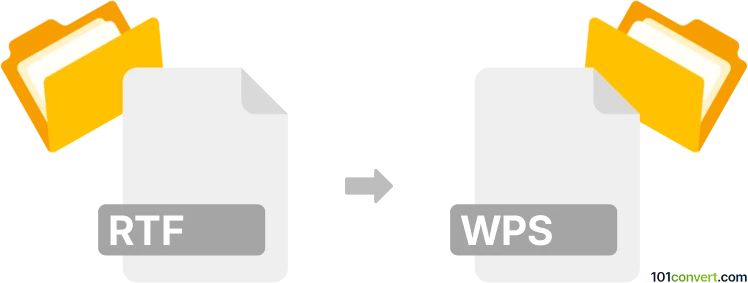
How to convert rtf to wps file
- Other formats
- No ratings yet.
101convert.com assistant bot
3h
Understanding RTF and WPS file formats
RTF (Rich Text Format) is a widely supported document file format developed by Microsoft. It allows for text formatting, images, and basic document structure, making it compatible with many word processors across different platforms.
WPS is the native file format for Kingsoft Writer (part of WPS Office) and the older Microsoft Works Word Processor. WPS files can contain formatted text, images, tables, and other document elements, but are primarily associated with WPS Office today.
Why convert RTF to WPS?
Converting an RTF file to WPS format is useful if you need to edit or share documents within the WPS Office suite, ensuring full compatibility with its features and formatting options.
How to convert RTF to WPS
The most reliable way to convert an RTF file to WPS is by using WPS Office Writer. Here’s how you can do it:
- Open WPS Office Writer.
- Go to File → Open and select your RTF file.
- Once the file is open, go to File → Save As.
- In the Save as type dropdown, choose WPS Files (*.wps).
- Click Save to complete the conversion.
Best software for RTF to WPS conversion
WPS Office Writer is the best and most straightforward tool for converting RTF files to WPS format. It preserves formatting and supports batch conversions. You can download WPS Office for free from the official website.
Alternative online converters
While there are few online converters that support direct RTF to WPS conversion, you can use Zamzar or OnlineConvert to first convert RTF to DOC, then open the DOC file in WPS Office and save it as WPS.
Summary
To convert RTF to WPS, use WPS Office Writer for the best results. This ensures compatibility and preserves your document’s formatting.
Note: This rtf to wps conversion record is incomplete, must be verified, and may contain inaccuracies. Please vote below whether you found this information helpful or not.