Convert ROFL to MP4
Learn how to convert ROFL files to MP4 using screen recording software like OBS Studio or Bandicam for easy sharing and editing.
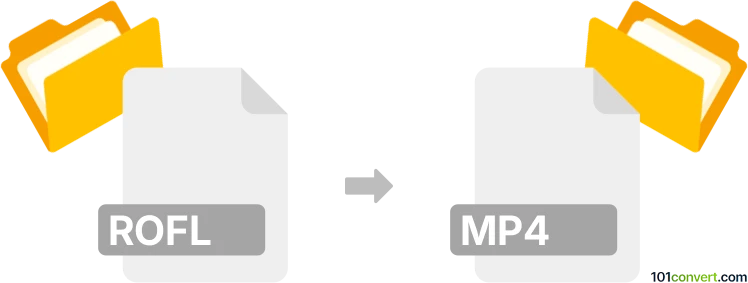
How to convert rofl to mp4 file
- Computer games
- Rating: 4.5/5
ROFL files are used by the popular online game League of Legends (LoL) to save game replays. To convert an ROFL file to an MPEG-4 video file format (.rofl to .mp4 conversion), you must first convert it into a playable media format. Unfortunately, there are no easy direct ROFL to MP4 converters available. Game replays usually contain game engine instructions only, not recorded video data. However, you can record the replay while it's playing and save it as an MP4 file using the screen recorder.
Recommended screen recorders for game replays
- Windows Xbox Game Bar - a built-in free video game capturing software for Windows 10/11 that lets you capture game clips and screenshots. The game bar can record apps, especially for gameplay capture.
- Nvidia Geforce Experience - if you have an Nvidia graphic card, you can use the game overlay layer to record and capture your gameplay and share videos, screenshots, and live streams.
- Camtasia - Camtasia is a first-choice screen recording software with many features. You can record your computer screen, add effects and annotations, and save the video in various formats, including MP4.
- OBS Studio - open-source screen recording software for Windows, macOS, and Linux that is popular among gamers. It allows you to record your screen, stream live, and save the video in various formats.
- Bandicam - a lightweight screen recording software that is easy to use.
- Fraps - another game recorder for PC.
- ScreenFlow - a macOS-only screen recording software that offers many features. It allows you to record your screen, edit the video, and save it in various formats, including, in this case, MP4 video.
How to convert rofl to mp4 using screen capture software
- Launch the League of Legends and click on the Profile button.
- Click on the Match History button and select the match.
- Click on the Download button to download the replay file.
- Once the download is complete, click the Play button to play the game replay.
- While the game replay is playing, you can use screen recording software to record the replay and save it as an MP4 file.
101convert.com assistant bot
4mos
Understanding ROFL and MP4 file formats
ROFL files are replay files used by the popular online game League of Legends. These files contain game replay data, allowing players to watch past matches. However, they are not video files and cannot be played in standard media players.
MP4 files, on the other hand, are a widely-used multimedia format that can store video, audio, and other data. They are compatible with most media players and devices, making them ideal for sharing and playback.
Why convert ROFL to MP4?
Converting ROFL files to MP4 allows you to share your game replays with others who do not have League of Legends installed. It also enables you to edit the footage using video editing software or upload it to video-sharing platforms.
Best software for ROFL to MP4 conversion
To convert ROFL files to MP4, you will need to first play the ROFL file in League of Legends and record the screen using screen recording software. Here are some recommended tools:
OBS Studio
OBS Studio is a free and open-source screen recording software that is widely used by gamers and streamers. It allows you to capture your screen and save the recording in MP4 format.
Steps to convert ROFL to MP4 using OBS Studio:
- Open League of Legends and play the ROFL file.
- Launch OBS Studio and set up a new screen capture.
- Start recording the screen while the replay is playing.
- Stop the recording once the replay is finished.
- The recorded file will be saved in MP4 format.
Bandicam
Bandicam is another popular screen recording software that offers high-quality video capture. It is user-friendly and supports MP4 output.
Steps to convert ROFL to MP4 using Bandicam:
- Open League of Legends and play the ROFL file.
- Launch Bandicam and select the screen recording mode.
- Start recording the screen while the replay is playing.
- Stop the recording once the replay is finished.
- The recorded file will be saved in MP4 format.
Conclusion
While there is no direct way to convert ROFL files to MP4, using screen recording software like OBS Studio or Bandicam allows you to capture and save your game replays in a widely compatible format. This enables easy sharing and editing of your League of Legends gameplay.