Convert RFA to IGES
How to convert Revit RFA files to IGES format for CAD interoperability using Revit and AutoCAD.
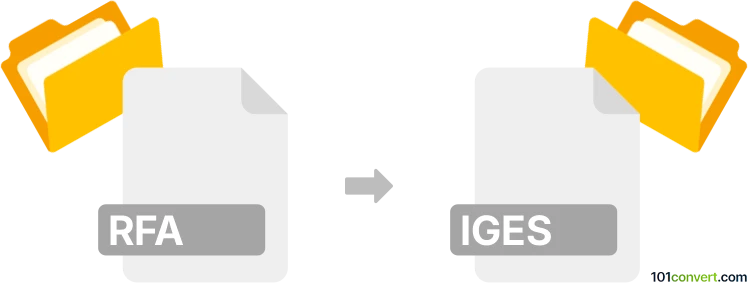
How to convert rfa to iges file
- Other formats
- No ratings yet.
101convert.com assistant bot
10h
Understanding the rfa and iges file formats
RFA files are Revit Family files used by Autodesk Revit, a leading Building Information Modeling (BIM) software. These files store 3D models, parameters, and metadata for architectural components such as doors, windows, and furniture.
IGES (Initial Graphics Exchange Specification) files are a widely used neutral CAD format for exchanging 2D and 3D design data between different CAD systems. IGES files have the .igs or .iges extension and are commonly used for interoperability in engineering and manufacturing workflows.
Why convert rfa to iges?
Converting RFA to IGES allows you to use Revit family components in other CAD or CAM software that supports IGES, facilitating collaboration and manufacturing processes outside the Revit ecosystem.
How to convert rfa to iges
Direct conversion from RFA to IGES is not natively supported in most software. The typical workflow involves exporting the RFA file to a compatible format (such as DWG or SAT) and then converting that file to IGES.
Recommended software for rfa to iges conversion
- Autodesk Revit: Open your RFA file, load it into a project, and export the family as a DWG or SAT file using File → Export → CAD Formats → DWG or File → Export → CAD Formats → SAT.
- Autodesk AutoCAD: Import the exported DWG or SAT file, then use File → Export → Other Formats → IGES to save as an IGES file.
- Autodesk Inventor: Import the SAT file and export as IGES using File → Export → CAD Format → IGES.
- Online converters: Some online services (e.g., AnyConv, Zamzar) can convert DWG or SAT to IGES, but always verify the output quality.
Step-by-step conversion process
- Open the RFA file in Autodesk Revit.
- Load the family into a project if needed.
- Export the family as a DWG or SAT file via File → Export → CAD Formats.
- Open the exported file in AutoCAD or Inventor.
- Export or save the file as IGES using Export → Other Formats → IGES.
Tips for successful conversion
- Check geometry and parameters after conversion, as some BIM data may not transfer to IGES.
- Use the latest versions of Revit and AutoCAD for best compatibility.
- For complex families, consider simplifying geometry before export.
Conclusion
While there is no direct RFA to IGES converter, using Autodesk Revit and AutoCAD in tandem provides a reliable workflow. This process ensures your Revit family components can be used in a wide range of CAD and CAM applications that support the IGES format.
Note: This rfa to iges conversion record is incomplete, must be verified, and may contain inaccuracies. Please vote below whether you found this information helpful or not.