Convert REVIT to IFC
How to convert Revit (.rvt) files to IFC format for BIM interoperability and collaboration.
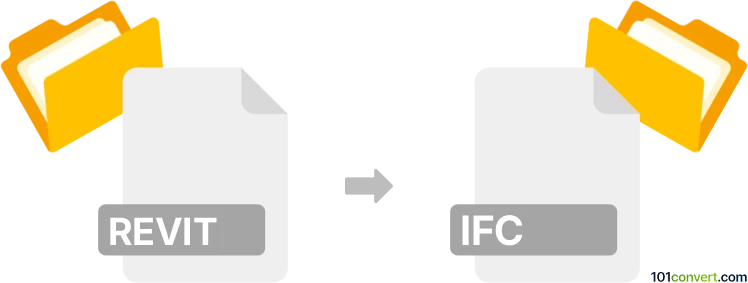
How to convert revit to ifc file
- Other formats
- No ratings yet.
101convert.com assistant bot
41m
Understanding Revit and IFC file formats
Revit files, typically with the .rvt extension, are proprietary files created by Autodesk Revit, a leading Building Information Modeling (BIM) software. These files store 3D models, architectural designs, and construction data for buildings and infrastructure projects.
IFC (Industry Foundation Classes) files, with the .ifc extension, are an open, neutral data format developed by buildingSMART. IFC is widely used for interoperability and data exchange between different BIM software platforms, ensuring that building and construction information can be shared and reused across various tools and stakeholders.
Why convert Revit to IFC?
Converting Revit files to IFC format is essential for collaboration in multidisciplinary projects, especially when team members use different BIM software. The IFC format ensures that all project data remains accessible, standardized, and compatible across platforms, facilitating seamless information exchange and compliance with industry standards.
How to convert Revit to IFC
The most reliable way to convert a Revit file to IFC is by using Autodesk Revit itself, as it includes built-in support for exporting to the IFC format. Here’s how you can do it:
- Open your project in Autodesk Revit.
- Go to the File menu.
- Select Export → IFC.
- Choose the desired IFC version (such as IFC2x3 or IFC4) and configure export options as needed.
- Click Export and select the destination folder for your new .ifc file.
Best software for Revit to IFC conversion
- Autodesk Revit: The native and most accurate tool for exporting to IFC, ensuring data integrity and compatibility.
- BIMvision: A free IFC viewer that can validate exported IFC files, though it does not perform the conversion itself.
- Revit IFC Exporter (Open Source): An official add-in from Autodesk that provides advanced export options and supports the latest IFC standards.
Tips for successful conversion
- Always review and configure export settings to match project requirements.
- Check the exported IFC file in an IFC viewer to ensure all elements and data are correctly transferred.
- Keep your Revit and IFC Exporter add-ins updated for best compatibility.
Note: This revit to ifc conversion record is incomplete, must be verified, and may contain inaccuracies. Please vote below whether you found this information helpful or not.