Convert RAW to ASC
How to convert RAW files to ASC format for GIS and scientific use, with top software recommendations.
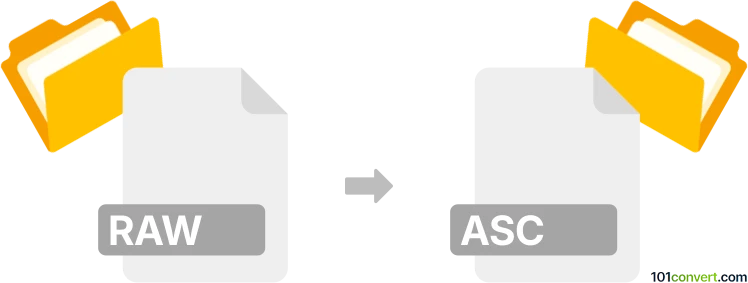
How to convert raw to asc file
- Other formats
- No ratings yet.
101convert.com assistant bot
2h
Understanding RAW and ASC file formats
RAW files are unprocessed data files generated by digital cameras or scientific instruments. They contain minimally processed data from the sensor, preserving maximum detail and dynamic range. ASC files, on the other hand, are plain text files commonly used for storing ASCII data, such as point clouds, elevation data, or tabular information. ASC files are widely used in GIS (Geographic Information Systems) and scientific applications for their simplicity and compatibility.
Why convert RAW to ASC?
Converting a RAW file to an ASC file is often necessary when you need to process, analyze, or visualize the data in software that requires ASCII input. This conversion is common in fields like remote sensing, photogrammetry, and GIS, where data interoperability and readability are crucial.
How to convert RAW to ASC
The conversion process depends on the type of RAW file you have. For scientific or GIS data, specialized software can interpret the RAW format and export it as ASC. For camera RAW images, conversion to ASC is less common, but possible if you need to extract pixel or sensor data in ASCII format.
Recommended software for RAW to ASC conversion
- CloudCompare: Ideal for point cloud and elevation data. Open your RAW file, then use File → Save As and select the ASC format.
- GDAL (Geospatial Data Abstraction Library): A command-line tool for raster and vector data. Use the gdal_translate command to convert RAW raster data to ASC (ASCII Grid).
- QGIS: Open-source GIS software. Import your RAW raster, then use Raster → Conversion → Translate (Convert format) and choose ASC as the output format.
Step-by-step example using GDAL
- Install GDAL on your system.
- Open a terminal or command prompt.
- Run the following command:
gdal_translate -of AAIGrid input.raw output.asc - The resulting output.asc file will be in ASCII Grid format, ready for use in GIS applications.
Tips for successful conversion
- Ensure you know the structure and metadata of your RAW file (dimensions, data type, etc.).
- Some RAW files may require a header or accompanying metadata file for accurate conversion.
- Always verify the output ASC file in your target application to ensure data integrity.
Note: This raw to asc conversion record is incomplete, must be verified, and may contain inaccuracies. Please vote below whether you found this information helpful or not.