Convert RARGB to AVI
Can I convert .rargb files to .avi format.
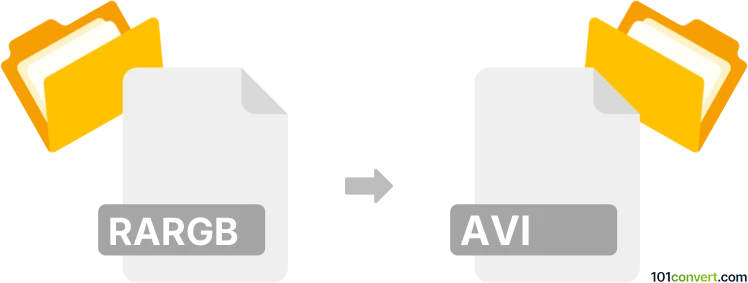
How to convert rargb to avi file
- Video
- No ratings yet.
It appears that converting Warez Movies directly to Audio Video Interleave Files (.rargb to .avi conversion), per se, is not possible. But it also might not be necessary. It is very likely that your RARGB video already is in .avi format, and you just have known file extensions hidden. That can be changed in your folder settings in Windows.
101convert.com assistant bot
2mos
Understanding RARGB and AVI file formats
The RARGB file format is not a standard video or audio format. It is often associated with torrent files or releases from a specific group. On the other hand, the AVI (Audio Video Interleave) format is a widely used video file format developed by Microsoft. AVI files can contain both audio and video data in a file container that allows synchronous audio-with-video playback.
Why convert RARGB to AVI?
Converting RARGB to AVI might be necessary if you have a video file associated with the RARGB label that you want to play on devices or software that support the AVI format. AVI is compatible with many media players and devices, making it a versatile choice for video playback.
Best software for RARGB to AVI conversion
Since RARGB is not a standard file format, the conversion process typically involves extracting the video content from the RARGB-labeled file and then converting it to AVI. Here are some recommended tools:
- VLC Media Player: This versatile media player can sometimes open and convert unusual file formats. Use Media → Convert/Save to start the conversion process.
- HandBrake: A powerful open-source video transcoder that can convert video files to different formats, including AVI. Use File → Open Source and then select the desired output format.
- Any Video Converter: A user-friendly tool that supports a wide range of input and output formats. Use Add Video(s) to import your file and select AVI as the output format.
Steps to convert RARGB to AVI
1. Open your chosen software and import the RARGB file.
2. Select AVI as the output format.
3. Adjust any settings if necessary, such as resolution or bitrate.
4. Start the conversion process and wait for it to complete.
5. Save the converted AVI file to your desired location.
This record was last reviewed some time ago, so certain details or software may no longer be accurate.
Help us decide which updates to prioritize by clicking the button.