Convert QT to AC3
How to convert QT (QuickTime Movie) files to AC3 audio format using FFmpeg or Any Video Converter.
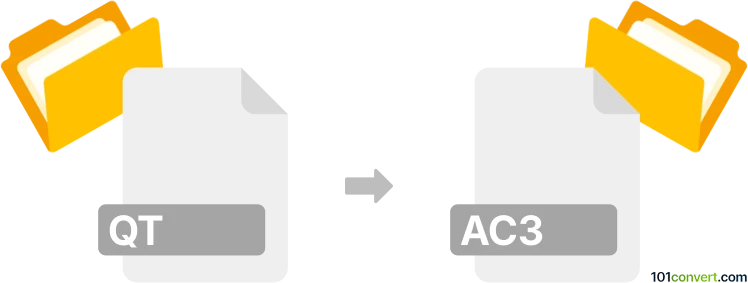
How to convert qt to ac3 file
- Other formats
- No ratings yet.
101convert.com assistant bot
2h
Understanding QT and AC3 file formats
QT is the file extension for Apple QuickTime Movie files, which can contain video, audio, and text tracks. These files are commonly used for multimedia content and are compatible with Apple’s QuickTime Player and other media players that support the QuickTime framework.
AC3 stands for Audio Codec 3, a Dolby Digital audio format widely used for surround sound in DVDs, Blu-ray discs, and digital television. AC3 files contain compressed audio data and are favored for their efficient storage and high-quality multichannel audio playback.
Why convert QT to AC3?
Converting a QT file to AC3 is useful when you want to extract the audio track from a QuickTime movie and save it in a format suitable for home theater systems, DVD authoring, or other devices that require Dolby Digital audio.
How to convert QT to AC3
To convert a QT file to AC3, you need to extract the audio track from the QT container and encode it in the AC3 format. This process can be accomplished using multimedia conversion software.
Recommended software for QT to AC3 conversion
- FFmpeg (Windows, macOS, Linux): A powerful, open-source command-line tool that supports a wide range of formats and conversions.
- Audacity (with FFmpeg plugin): Useful for extracting and converting audio tracks from video files.
- Any Video Converter (Windows, macOS): A user-friendly tool with support for both QT and AC3 formats.
Step-by-step conversion using FFmpeg
- Download and install FFmpeg from the official website.
- Open a command prompt or terminal window.
- Run the following command:
ffmpeg -i input.qt -vn -acodec ac3 output.ac3
This command extracts the audio from input.qt and saves it as output.ac3.
Alternative: Using Any Video Converter
- Install and launch Any Video Converter.
- Click Add Video(s) and select your QT file.
- Choose Custom Audio Format and select AC3 as the output format.
- Click Convert Now to start the conversion.
Conclusion
Converting QT to AC3 is straightforward with the right tools. FFmpeg is the best choice for advanced users, while Any Video Converter offers a simple graphical interface for beginners. Always ensure you have the legal right to convert and use the media files.
Note: This qt to ac3 conversion record is incomplete, must be verified, and may contain inaccuracies. Please vote below whether you found this information helpful or not.