Convert QIF to XLSM
How to convert QIF financial files to macro-enabled XLSM Excel spreadsheets for advanced analysis.
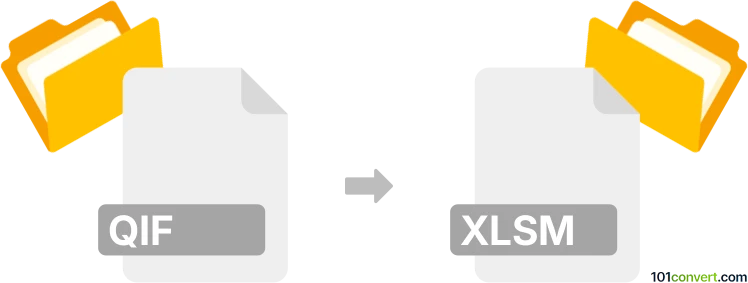
How to convert qif to xlsm file
- Other formats
- No ratings yet.
101convert.com assistant bot
1h
Understanding QIF and XLSM file formats
QIF (Quicken Interchange Format) is a text-based file format used for transferring financial data between different accounting and personal finance software. It stores transactions, account information, and other financial records in a structured, human-readable format.
XLSM is a macro-enabled Excel spreadsheet file format developed by Microsoft. It supports all the features of standard Excel files (XLSX) but also allows embedded macros written in VBA (Visual Basic for Applications), enabling automation and advanced data processing.
Why convert QIF to XLSM?
Converting QIF to XLSM allows you to analyze, visualize, and automate your financial data using Excel's powerful tools and macros. This is especially useful for users who want to create custom reports, automate repetitive tasks, or integrate financial data into larger workflows.
How to convert QIF to XLSM
There is no direct one-step converter from QIF to XLSM, but you can achieve this conversion in two main steps:
- Convert QIF to Excel (XLSX) using a dedicated converter or import tool.
- Save or export the Excel file as XLSM to enable macro functionality.
Recommended software for QIF to XLSM conversion
- Microsoft Excel: Excel can import QIF files (with some limitations) or you can use an add-in. After importing, save the file as XLSM via File → Save As → Excel Macro-Enabled Workbook (*.xlsm).
- QIF2Excel by ProperSoft: This tool converts QIF files directly to Excel format. After conversion, open the file in Excel and save as XLSM.
- Online converters: Some online tools like ProperSoft QIF2Excel or QIF2XLS can help convert QIF to XLSX, which you can then save as XLSM in Excel.
Step-by-step conversion process
- Use QIF2Excel or a similar tool to convert your QIF file to XLSX.
- Open the resulting XLSX file in Microsoft Excel.
- If you need macros, add or record them in Excel.
- Go to File → Save As and choose Excel Macro-Enabled Workbook (*.xlsm) as the file type.
Tips and considerations
- Always review imported data for accuracy after conversion.
- Macros can automate repetitive tasks, but ensure they are safe and from trusted sources.
- Some QIF data (like categories or memos) may require manual adjustment after import.
Note: This qif to xlsm conversion record is incomplete, must be verified, and may contain inaccuracies. Please vote below whether you found this information helpful or not.