Convert Q3D to CGR
How to convert Q3D 3D models to CGR files for efficient visualization using CATIA and neutral formats.
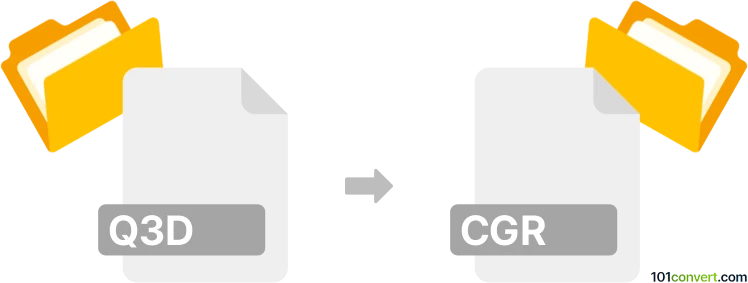
How to convert q3d to cgr file
- Other formats
- No ratings yet.
101convert.com assistant bot
1h
Understanding Q3D and CGR file formats
Q3D files are typically associated with Q3D Systems or Q3D Studio, which are used for 3D modeling and simulation, especially in the context of electromagnetic field analysis. These files store 3D geometry, material properties, and simulation data.
CGR files, on the other hand, are CATIA Graphical Representation files developed by Dassault Systèmes. They are lightweight 3D visualization files used primarily in CATIA and other Dassault Systèmes applications for efficient viewing and sharing of complex 3D models without exposing the full CAD data.
Why convert Q3D to CGR?
Converting a Q3D file to a CGR file allows users to leverage the lightweight visualization and sharing capabilities of the CGR format, especially within the Dassault Systèmes ecosystem. This is useful for collaboration, review, and integration into larger assemblies without the need for full-featured CAD data.
How to convert Q3D to CGR
There is no direct, one-step converter from Q3D to CGR due to the proprietary nature of both formats. The typical workflow involves exporting the Q3D model to a neutral 3D format (such as STEP or IGES), and then importing that file into a software that supports exporting to CGR.
Recommended software for conversion
- Q3D Studio: Use this to export your Q3D model to a neutral format like STEP or IGES. Navigate to File → Export → STEP or File → Export → IGES.
- CATIA: Import the STEP or IGES file into CATIA. Then, use File → Save As and select CGR as the output format.
- 3DEXPERIENCE Platform: If you have access, this platform can also import neutral formats and export to CGR.
Step-by-step conversion process
- Open your Q3D file in Q3D Studio.
- Export the model to a neutral format such as STEP or IGES via File → Export.
- Open the exported file in CATIA.
- Go to File → Save As and choose CGR as the file type.
Tips and considerations
- Check the exported geometry for accuracy after each conversion step.
- Some complex features or simulation data may not transfer; only geometry is typically preserved.
- For batch conversions or automation, consider scripting within CATIA or using the 3DEXPERIENCE platform's automation tools.
Conclusion
While there is no direct Q3D to CGR converter, using neutral formats and CATIA provides a reliable workflow. CATIA is the recommended software for the final conversion to CGR, ensuring compatibility and high-quality visualization.
Note: This q3d to cgr conversion record is incomplete, must be verified, and may contain inaccuracies. Please vote below whether you found this information helpful or not.