Convert PVM to VMX
How to convert pvm to vmx. Available pvm to vmx converters.
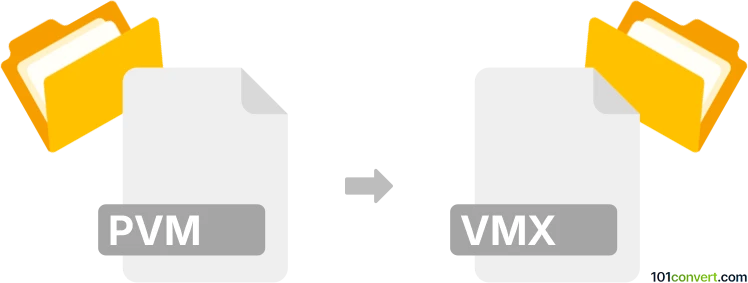
How to convert pvm to vmx file
- Virtualization
- No ratings yet.
It is certainly possible to convert virtual machines from one virtualization platform to another (like Parallels Desktop to VMware, i.e. pvm to vmx conversion in this case), but to achieve this, all of the files that make up the virtual machine will be needed, not just some of them. In order to successfully convert you really need all of related the files, which include at least the virtual machine file, various configurations and virtual disks.
101convert.com assistant bot
2mos
Understanding PVM and VMX file formats
The PVM file format is primarily associated with Parallels Desktop, a virtualization software that allows users to run multiple operating systems on a single machine. PVM files are essentially virtual machine packages that contain all the necessary files to run a virtual machine, including the virtual disk, configuration files, and other related data.
On the other hand, the VMX file format is used by VMware, another popular virtualization platform. VMX files are configuration files that store settings and preferences for a virtual machine, such as memory allocation, network settings, and hardware configurations. Unlike PVM, VMX files do not contain the virtual disk data themselves but reference it.
How to convert PVM to VMX
Converting a PVM file to a VMX file involves extracting the virtual disk from the PVM package and creating a new VMX configuration file that references this disk. This process can be complex, as it requires manual adjustments to ensure compatibility between the two virtualization platforms.
Best software for PVM to VMX conversion
One of the most reliable methods to convert PVM to VMX is using Parallels Desktop and VMware Workstation together. Here’s a step-by-step guide:
- Open Parallels Desktop and locate the PVM file you wish to convert.
- Right-click on the PVM file and select Show Package Contents to access the virtual disk file, usually with a .hdd extension.
- Copy the .hdd file to a location accessible by VMware Workstation.
- Open VMware Workstation and create a new virtual machine.
- During the setup, choose Use an existing virtual disk and select the copied .hdd file.
- Complete the virtual machine setup, which will generate a new VMX file.
Ensure that you adjust the VMX file settings to match the original PVM configuration as closely as possible to avoid compatibility issues.
Suggested software and links: pvm to vmx converters
This record was last reviewed some time ago, so certain details or software may no longer be accurate.
Help us decide which updates to prioritize by clicking the button.