Convert PVM to OVA
Convert Parallels PVM files to OVA for use in VirtualBox or VMware with Parallels Desktop and VirtualBox.
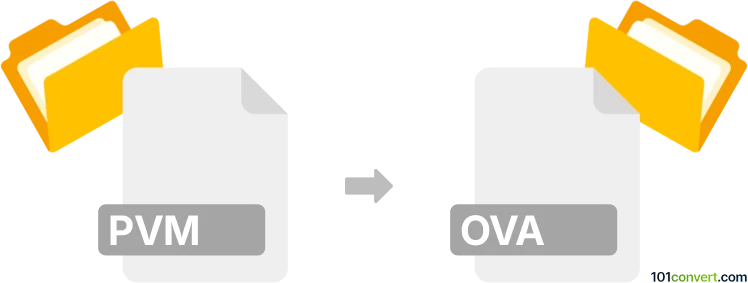
How to convert pvm to ova file
- Other formats
- No ratings yet.
101convert.com assistant bot
53m
Understanding the pvm and ova file formats
PVM files are virtual machine disk images used by Parallels Desktop, a popular virtualization software for macOS. These files contain the entire state of a virtual machine, including its operating system, applications, and data.
OVA (Open Virtualization Appliance) files are standardized archive files used to distribute virtual machines across different virtualization platforms, such as VMware, VirtualBox, and others. An OVA file typically contains a virtual disk image, configuration files, and metadata, all packaged in a single archive.
Why convert pvm to ova?
Converting a PVM file to OVA format allows you to migrate your Parallels virtual machine to other platforms like VMware or VirtualBox, enhancing compatibility and portability.
How to convert pvm to ova
There is no direct one-step converter for PVM to OVA. The process involves exporting the virtual machine from Parallels and then converting it to OVA using another virtualization tool. Here’s how you can do it:
- Export the PVM as an OVF package from Parallels Desktop:
- Open Parallels Desktop.
- Select your virtual machine.
- Go to File → Export → Export to OVF.
- Choose a destination folder and complete the export. This will create an .ovf file and associated virtual disk files (usually .hdd or .vmdk).
- Convert OVF to OVA:
- Use VirtualBox (free and cross-platform) to package the OVF and disk files into an OVA archive.
- Open VirtualBox and go to File → Import Appliance.
- Select the exported .ovf file and follow the prompts to import it.
- Once imported, select the VM and go to File → Export Appliance to export it as an OVA file.
Recommended software for pvm to ova conversion
- Parallels Desktop (for exporting to OVF)
- VirtualBox (for converting OVF to OVA)
Both tools are reliable and widely used for virtual machine management and conversion.
Summary
To convert a PVM file to OVA, export the VM as an OVF package from Parallels Desktop, then use VirtualBox to import the OVF and export it as an OVA file. This two-step process ensures compatibility with most virtualization platforms.
Note: This pvm to ova conversion record is incomplete, must be verified, and may contain inaccuracies. Please vote below whether you found this information helpful or not.