Convert PUB to PM
How to convert Microsoft Publisher PUB files to Adobe PageMaker PM format using practical workarounds.
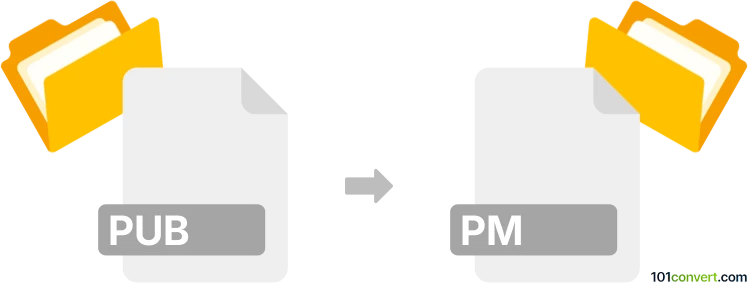
How to convert pub to pm file
- Other formats
- No ratings yet.
101convert.com assistant bot
3h
Understanding PUB and PM file formats
PUB files are created by Microsoft Publisher, a desktop publishing application used for designing brochures, flyers, newsletters, and other print materials. These files contain formatted text, images, and layout information specific to Publisher.
PM files are associated with Adobe PageMaker, an older desktop publishing program that was widely used before being replaced by Adobe InDesign. PM files store page layouts, graphics, and text for professional print publications.
Why convert PUB to PM?
Converting a PUB file to a PM file may be necessary if you need to work with legacy Adobe PageMaker projects or collaborate with users who still use PageMaker. Since these formats are from different software ecosystems, direct compatibility is limited.
How to convert PUB to PM
There is no direct, automated converter that transforms PUB files into PM files due to proprietary formats and discontinued support for PageMaker. However, you can use a workaround to transfer content:
- Open your PUB file in Microsoft Publisher.
- Export or save your publication as a PDF by selecting File → Export → Create PDF/XPS Document.
- Open Adobe PageMaker and import the PDF as an image or use a PDF-to-image converter to convert each page to a high-resolution image (such as TIFF or JPEG).
- Place the images or re-create the layout in PageMaker using the imported content as a reference.
This process is manual but ensures that your design elements are preserved as much as possible.
Best software for PUB to PM conversion
- Microsoft Publisher – for opening and exporting PUB files.
- Adobe PageMaker – for working with PM files (note: PageMaker is discontinued and may not run on modern systems).
- Adobe Acrobat – for converting PDFs to images if needed.
- Online PDF converters – such as Smallpdf or Zamzar, to convert PDF pages to images.
Tips for a smoother conversion
- Keep original images and text handy for re-importing into PageMaker.
- Check font compatibility between Publisher and PageMaker to avoid formatting issues.
- Consider recreating complex layouts directly in PageMaker for best results.
Note: This pub to pm conversion record is incomplete, must be verified, and may contain inaccuracies. Please vote below whether you found this information helpful or not.