Convert PSD to PSB
How to convert PSD files to PSB format using Adobe Photoshop for large-scale image editing.
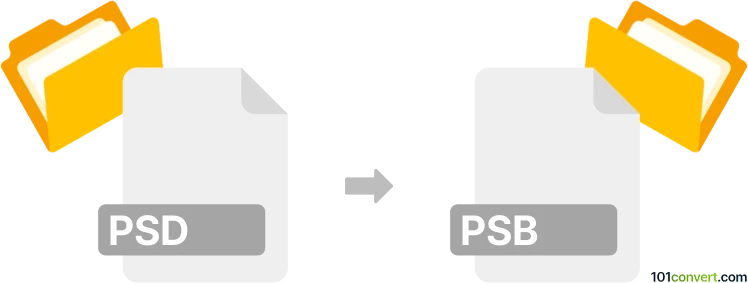
How to convert psd to psb file
- Other formats
- No ratings yet.
101convert.com assistant bot
4h
Understanding PSD and PSB file formats
PSD (Photoshop Document) is Adobe Photoshop's native file format, widely used for storing layered image data, including masks, text, and effects. However, PSD files have a maximum size limit of 2 GB and a maximum dimension of 30,000 x 30,000 pixels.
PSB (Photoshop Big) is an extended version of the PSD format, designed to handle much larger files. PSB supports documents up to 300,000 x 300,000 pixels and file sizes up to 4 exabytes, making it ideal for large-scale graphics, high-resolution artwork, and complex projects.
Why convert PSD to PSB?
Converting a PSD to PSB is necessary when your project exceeds the size or dimension limits of the PSD format. This ensures you can continue editing and saving your work without losing any data or quality.
How to convert PSD to PSB
The most reliable way to convert a PSD file to PSB is by using Adobe Photoshop. Follow these steps:
- Open your PSD file in Adobe Photoshop.
- If needed, increase the image size or add more layers to exceed PSD limits.
- Go to File → Save As.
- In the Save as type dropdown menu, select Large Document Format (*.psb).
- Click Save to create your PSB file.
Best software for PSD to PSB conversion
Adobe Photoshop is the industry standard and the best software for converting PSD to PSB. It ensures full compatibility and preserves all layers, effects, and metadata. No third-party converter matches Photoshop's reliability for this specific conversion.
Tips for working with PSB files
- PSB files are only supported by Adobe Photoshop CS and later versions.
- Some plugins and external applications may not support PSB format.
- Always keep a backup of your original PSD before converting.
Note: This psd to psb conversion record is incomplete, must be verified, and may contain inaccuracies. Please vote below whether you found this information helpful or not.