Convert PSD to PPM
How to convert PSD files to PPM format using GIMP, IrfanView, or ImageMagick with step-by-step instructions.
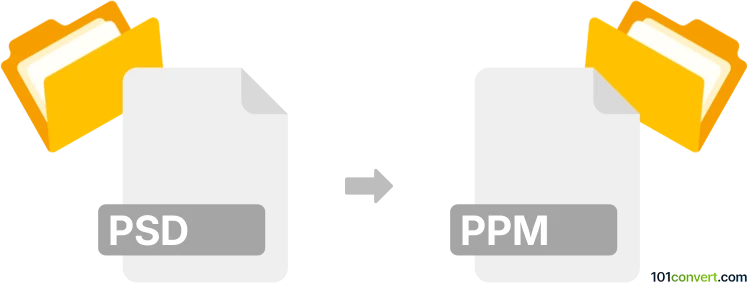
How to convert psd to ppm file
- Other formats
- No ratings yet.
101convert.com assistant bot
3h
Understanding psd and ppm file formats
PSD (Photoshop Document) is Adobe Photoshop's native file format, supporting layers, transparency, masks, and a wide range of color modes. It is widely used for complex image editing and graphic design projects.
PPM (Portable Pixmap Format) is a simple, uncompressed raster image format used primarily for storing color images in a plain text or binary format. PPM files are part of the Netpbm suite and are valued for their simplicity and ease of parsing, making them popular in academic and programming contexts.
Why convert psd to ppm?
Converting a PSD file to PPM is useful when you need a straightforward, uncompressed image format for use in programming, scientific visualization, or when working with software that supports Netpbm formats but not PSD.
How to convert psd to ppm
The best way to convert PSD to PPM is by using GIMP (GNU Image Manipulation Program), a free and open-source image editor that supports both formats.
- Open your PSD file in GIMP: File → Open.
- Once the file is loaded, go to File → Export As….
- In the export dialog, select PPM image (*.ppm) as the file type.
- Click Export and adjust any export settings as needed.
- Click Export again to complete the conversion.
Alternative converters
- IrfanView (Windows): Open the PSD and use File → Save As… to choose PPM.
- ImageMagick (cross-platform, command-line): Use the command
convert input.psd output.ppm.
Tips for successful conversion
- Flatten layers in your PSD if you want a single image output.
- PPM files are uncompressed and can be large; consider this for storage and transfer.
- PPM does not support transparency; transparent areas will be filled with a default color.
Note: This psd to ppm conversion record is incomplete, must be verified, and may contain inaccuracies. Please vote below whether you found this information helpful or not.