Convert PSD to IND
How to import PSD files into Adobe InDesign and integrate Photoshop graphics into your layouts.
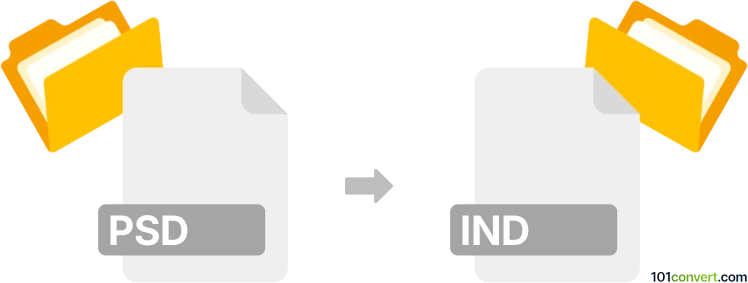
How to convert psd to ind file
- Other formats
- No ratings yet.
101convert.com assistant bot
1h
Understanding PSD and IND file formats
PSD (Photoshop Document) is Adobe Photoshop’s native file format, supporting layers, transparency, masks, and a wide range of image editing features. It is widely used for graphic design, photo editing, and digital artwork.
IND (commonly .indd) refers to Adobe InDesign’s document format. InDesign is a professional desktop publishing software used for creating layouts for print and digital media, such as magazines, brochures, and books. IND files support advanced layout, typography, and multi-page document features.
Why convert PSD to IND?
Converting a PSD file to an IND (InDesign) file allows designers to use Photoshop-created graphics and layouts within complex, multi-page documents. This is especially useful for integrating detailed image assets into print-ready publications or digital layouts.
How to convert PSD to IND
There is no direct, one-click conversion from PSD to IND, as these formats serve different purposes. However, you can efficiently import PSD files into InDesign projects by following these steps:
- Open Adobe InDesign.
- Create a new document or open an existing one.
- Go to File → Place and select your PSD file.
- Click on the document to place the PSD image. InDesign will retain the layers and transparency if needed.
- Adjust the image as required within your layout.
This method embeds the PSD file into your InDesign project, allowing for further layout and design work.
Best software for PSD to IND conversion
- Adobe InDesign: The industry standard for desktop publishing, offering seamless integration with PSD files.
- Adobe Photoshop: Prepare and optimize your PSD files before importing them into InDesign.
There are no reliable third-party converters that directly transform PSD files into IND format. The recommended workflow is to use Adobe’s Creative Cloud suite for the best compatibility and results.
Tips for a smooth conversion
- Keep your PSD layers organized and named for easier editing in InDesign.
- Use high-resolution images to ensure print quality.
- Save your PSD file before importing to avoid compatibility issues.
Note: This psd to ind conversion record is incomplete, must be verified, and may contain inaccuracies. Please vote below whether you found this information helpful or not.