Convert PSD to IMG
How to convert PSD files to standard IMG formats like JPEG or PNG using Photoshop or free alternatives.
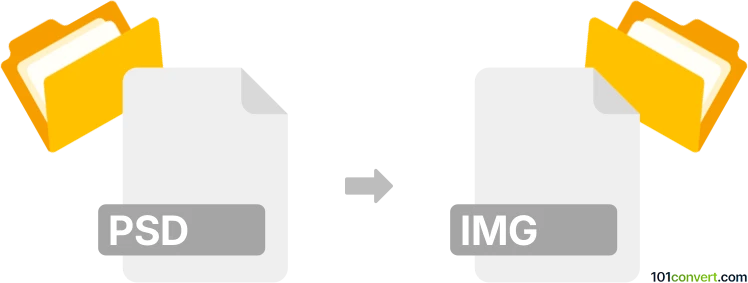
How to convert psd to img file
- Other formats
- No ratings yet.
101convert.com assistant bot
1h
Understanding PSD and IMG file formats
PSD (Photoshop Document) is the native file format for Adobe Photoshop. It supports multiple layers, masks, transparency, and a wide range of color modes, making it ideal for complex image editing and design work. IMG is a generic term for image files, but it often refers to raster image formats such as JPEG, PNG, BMP, or TIFF. Unlike PSD, IMG files are typically flattened, meaning they do not retain layers or advanced editing features.
Why convert PSD to IMG?
Converting a PSD to an IMG file is useful when you need a universally compatible image for sharing, printing, or web use. IMG files are easier to open with standard image viewers and can be used in various applications without the need for specialized software like Photoshop.
How to convert PSD to IMG
The most reliable way to convert a PSD to an IMG file is by using Adobe Photoshop itself. Here’s how you can do it:
- Open your PSD file in Adobe Photoshop.
- Go to File → Save As or File → Export → Export As.
- Select your desired image format (such as JPEG, PNG, BMP, or TIFF) from the list.
- Choose your export settings and click Save.
Best software and online converters
Adobe Photoshop is the best software for converting PSD files to IMG formats, as it preserves the highest quality and offers the most control over export settings. For those without Photoshop, consider these alternatives:
- GIMP (GNU Image Manipulation Program): A free, open-source editor that can open PSD files and export them as standard image formats.
- Photopea: An online editor that supports PSD files and allows you to export as JPEG, PNG, and more.
- Online Convert (online-convert.com): A web-based tool for quick PSD to IMG conversions without installing software.
Tips for successful conversion
- Flatten your image before exporting if you want to merge all layers.
- Choose the appropriate IMG format based on your needs (JPEG for photos, PNG for transparency, etc.).
- Check the exported image for quality and color accuracy.
Note: This psd to img conversion record is incomplete, must be verified, and may contain inaccuracies. Please vote below whether you found this information helpful or not.