Convert PPV to PDF
How to convert PPV screensaver project files to PDF for easy sharing and documentation.
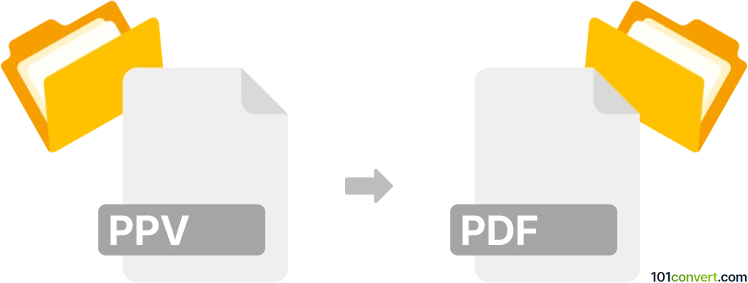
How to convert ppv to pdf file
- Other formats
- No ratings yet.
101convert.com assistant bot
49m
Understanding PPV and PDF file formats
PPV files are typically associated with Axialis Professional Screensaver Producer and are used for storing screensaver projects. These files contain multimedia elements such as images, animations, and configuration data. On the other hand, PDF (Portable Document Format) is a widely used file format developed by Adobe for presenting documents in a manner independent of application software, hardware, and operating systems. PDF files are ideal for sharing and printing documents while preserving their formatting.
Why convert PPV to PDF?
Converting a PPV file to PDF is useful when you want to share the content of a screensaver project in a universally accessible format. PDF files can be easily viewed, printed, and annotated on almost any device, making them suitable for documentation, presentations, or archiving purposes.
How to convert PPV to PDF
There is no direct converter that transforms PPV files to PDF, as PPV files are proprietary and not widely supported outside Axialis Professional Screensaver Producer. However, you can follow these steps to achieve the conversion:
- Open your PPV file in Axialis Professional Screensaver Producer.
- Export the content as images or a video using File → Export options.
- Open the exported images or video in a program like Adobe Acrobat or Microsoft Word.
- Save or export the document as a PDF using File → Save As → PDF or File → Export → PDF.
Recommended software for conversion
- Axialis Professional Screensaver Producer – Essential for opening and exporting PPV files.
- Adobe Acrobat – For compiling exported images or documents into a PDF.
- Microsoft Word – Allows you to insert images and save the document as a PDF.
Tips for best results
- Ensure you export the highest quality images from your PPV project for clarity in the PDF.
- Arrange the images or content in the desired order before exporting to PDF.
- Use PDF editing tools to add annotations, titles, or descriptions as needed.
Note: This ppv to pdf conversion record is incomplete, must be verified, and may contain inaccuracies. Please vote below whether you found this information helpful or not.