Convert PLMXML to STL
How to convert PLMXML engineering files to STL for 3D printing using Siemens NX and other tools.
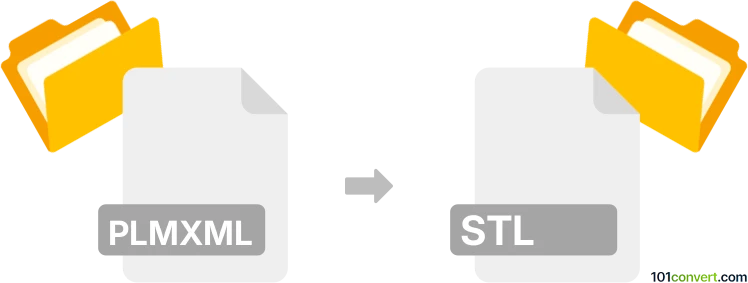
How to convert plmxml to stl file
- Other formats
- No ratings yet.
101convert.com assistant bot
3h
Understanding PLMXML and STL file formats
PLMXML is an XML-based file format developed by Siemens for exchanging product lifecycle management (PLM) data. It is commonly used to represent 3D product structures, assemblies, and metadata in engineering and manufacturing workflows. PLMXML files are not directly used for 3D printing or visualization but serve as a data exchange format between PLM systems.
STL (Stereolithography) is a widely used file format for 3D models, especially in 3D printing and rapid prototyping. STL files describe the surface geometry of a 3D object using a mesh of triangles, making them ideal for manufacturing and visualization purposes.
Why convert PLMXML to STL?
Converting PLMXML to STL is essential when you need to use engineering data from PLM systems for 3D printing, simulation, or visualization. Since STL is the standard for 3D printers, this conversion bridges the gap between design and manufacturing.
How to convert PLMXML to STL
Direct conversion from PLMXML to STL is not always straightforward, as PLMXML files often contain complex assembly and metadata information. The typical process involves importing the PLMXML file into a CAD or PLM software that supports this format, then exporting the geometry as an STL file.
Recommended software for PLMXML to STL conversion
- Siemens NX: As the native environment for PLMXML, Siemens NX can open PLMXML files and export 3D models to STL. Use File → Export → Rapid Prototyping or File → Export → STL.
- Teamcenter Visualization: Siemens' Teamcenter can read PLMXML and export 3D data to STL if the geometry is present.
- Autodesk Inventor: Import PLMXML (with the right plugins or via intermediate formats), then use File → Export → CAD Format → STL.
- FreeCAD: Open-source and supports various formats. Import PLMXML (with plugins or conversion), then File → Export → STL.
Step-by-step conversion example using Siemens NX
- Open Siemens NX and load your PLMXML file via File → Open.
- Once the 3D model is loaded, go to File → Export → STL.
- Configure the export settings (resolution, units, etc.) and save the STL file.
Tips for successful conversion
- Ensure the PLMXML file contains the actual 3D geometry, not just metadata.
- Check the exported STL for errors or missing geometry before 3D printing.
- If direct import fails, consider converting PLMXML to a neutral CAD format (like STEP or IGES) first, then to STL.
Note: This plmxml to stl conversion record is incomplete, must be verified, and may contain inaccuracies. Please vote below whether you found this information helpful or not.