Convert PICTCLIPPING to BMP
How to convert PICTCLIPPING files to BMP format using XnConvert or macOS Preview for better compatibility.
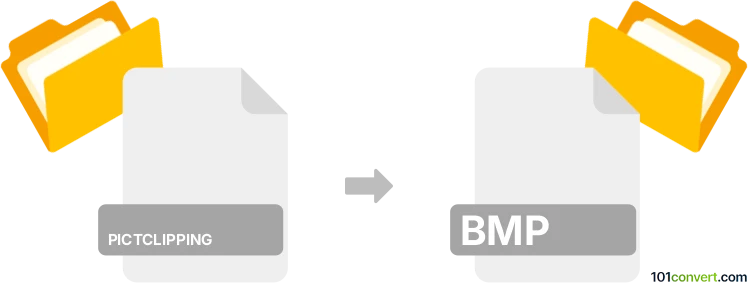
How to convert pictclipping to bmp file
- Other formats
- No ratings yet.
101convert.com assistant bot
9h
Understanding PICTCLIPPING and BMP file formats
PICTCLIPPING is a file format primarily used on classic Macintosh systems to store image data that has been clipped or copied from an application. These files typically contain a portion of a PICT image, which was a standard graphics format on older Mac OS versions. PICTCLIPPING files are not widely supported outside the Mac ecosystem and are considered legacy formats.
BMP (Bitmap Image File) is a widely recognized raster graphics image format developed by Microsoft. It stores bitmap digital images independently of the display device, making it a popular choice for simple image storage and compatibility across Windows platforms.
Why convert PICTCLIPPING to BMP?
Converting PICTCLIPPING files to BMP format allows for broader compatibility, easier editing, and sharing across different operating systems. BMP files are supported by most image viewers and editors, making them a practical choice for archiving or further processing legacy Mac images.
How to convert PICTCLIPPING to BMP
Since PICTCLIPPING is a niche format, conversion requires specialized tools. Here’s a step-by-step method using the best available software:
Using XnConvert (Windows, macOS, Linux)
- Download and install XnConvert from the official website.
- Open XnConvert and go to Add files to select your PICTCLIPPING file.
- In the Output tab, choose BMP as the output format.
- Click Convert to start the conversion process.
XnConvert is recommended because it supports a wide range of formats, including legacy Mac image types, and is free for personal use.
Alternative: Using Preview on macOS (for simple cases)
- Double-click the PICTCLIPPING file to open it in Preview.
- Go to File → Export.
- Select BMP as the format and save the file.
Note: This method works only if your macOS version supports opening PICTCLIPPING files in Preview.
Tips for successful conversion
- Always keep a backup of your original PICTCLIPPING files before conversion.
- If you encounter issues, try converting to an intermediate format like PNG, then to BMP.
- For batch conversions, XnConvert offers powerful automation features.
Conclusion
Converting PICTCLIPPING files to BMP format is straightforward with the right tools. XnConvert is the best choice for most users, offering broad format support and ease of use. This process ensures your legacy Mac images remain accessible and editable on modern systems.
Note: This pictclipping to bmp conversion record is incomplete, must be verified, and may contain inaccuracies. Please vote below whether you found this information helpful or not.