Convert PDF to TES
How to convert PDF files to TES format for translation workflows using Trados TagEditor.
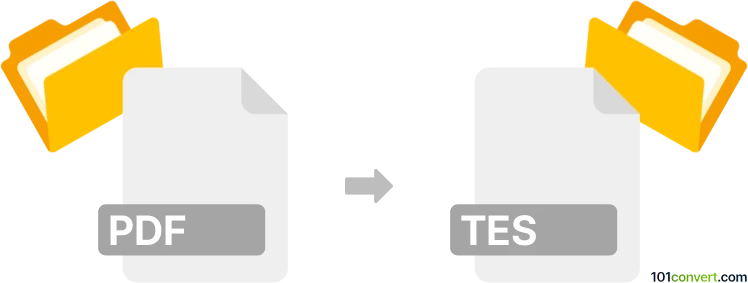
How to convert pdf to tes file
- Other formats
- No ratings yet.
Simply put, it is impossible to convert PDF to TES directly.
Thus, there is no so-called pdf to tes converter or a free online .pdf to .tes conversion tool.
101convert.com assistant bot
9h
Understanding PDF and TES file formats
PDF (Portable Document Format) is a widely used file format developed by Adobe for presenting documents in a manner independent of application software, hardware, and operating systems. PDFs can contain text, images, and vector graphics, and are commonly used for sharing read-only documents.
TES files are less common and are typically associated with Trados TagEditor, a translation software tool. TES files store bilingual translation data, including source and target language segments, and are used in the localization and translation industry.
Why convert PDF to TES?
Converting a PDF to a TES file is often necessary for translators who need to work with content in Trados TagEditor. This conversion allows the text from a PDF to be imported into translation memory systems, enabling efficient translation and localization workflows.
How to convert PDF to TES
Direct conversion from PDF to TES is not natively supported by most software. The process typically involves two steps:
- Extract text from the PDF: Use a PDF reader or converter to export the text content from the PDF. This can be done using Adobe Acrobat: File → Export To → Text or with free tools like PDF-XChange Editor or Smallpdf.
- Import text into Trados TagEditor: Open Trados TagEditor and create a new project. Import the extracted text file and save the project, which will generate a TES file containing the translation segments.
Recommended software for PDF to TES conversion
- Adobe Acrobat: For reliable PDF text extraction.
- SDL Trados TagEditor: For creating and editing TES files.
- ABBYY FineReader: For advanced OCR and PDF conversion, especially for scanned PDFs.
Step-by-step conversion process
- Open your PDF in Adobe Acrobat or ABBYY FineReader.
- Export the content as a text file using File → Export To → Text.
- Launch SDL Trados TagEditor.
- Create a new project and import the exported text file.
- Save the project to generate a .tes file.
Tips for successful conversion
- Ensure the PDF is not password-protected or scanned as an image. Use OCR if necessary.
- Review the extracted text for formatting or recognition errors before importing into Trados.
- Maintain a backup of your original files during the conversion process.
Note: This pdf to tes conversion record is incomplete, must be verified, and may contain inaccuracies. Please vote below whether you found this information helpful or not.