Convert PDF to RPT
How to convert PDF files to RPT format for use in Crystal Reports, including recommended tools and steps.
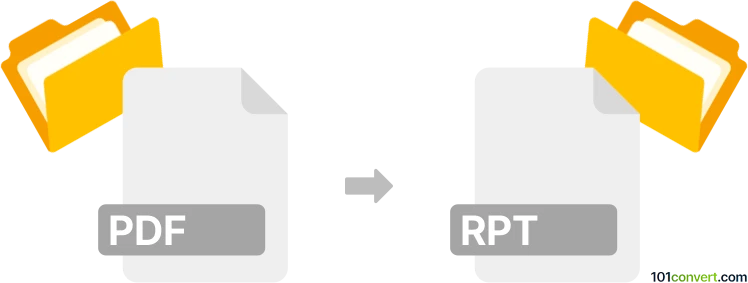
How to convert pdf to rpt file
- Other formats
- No ratings yet.
101convert.com assistant bot
11h
Understanding PDF and RPT file formats
PDF (Portable Document Format) is a widely used file format developed by Adobe for presenting documents in a manner independent of application software, hardware, and operating systems. PDF files can contain text, images, and vector graphics, and are commonly used for sharing read-only documents.
RPT files are report files generated by various applications, most notably Crystal Reports. These files store data in a structured format, often including tables, charts, and formatted text, and are used for business reporting and data analysis.
Why convert PDF to RPT?
Converting a PDF to an RPT file is useful when you need to extract data from a PDF document and use it in reporting tools like Crystal Reports. This allows for further data manipulation, analysis, and integration with databases.
How to convert PDF to RPT
Direct conversion from PDF to RPT is not natively supported by most software, as these formats serve different purposes. However, you can achieve this conversion through a two-step process:
- Extract data from PDF: Use a PDF extraction tool to convert the PDF content into a structured format such as CSV or Excel.
- Import data into Crystal Reports: Open Crystal Reports and use File → New → Standard Report to create a new report. Import the extracted data (CSV or Excel) as your data source, then design and save the report as an RPT file.
Best software for PDF to RPT conversion
- Adobe Acrobat Pro DC: Use it to export PDF data to Excel or CSV format.
- Tabula: A free tool for extracting tables from PDFs into CSV files.
- Crystal Reports: The industry standard for creating and saving RPT files from imported data.
Step-by-step conversion example
- Open your PDF in Adobe Acrobat Pro DC and use File → Export To → Spreadsheet → Microsoft Excel Workbook.
- Open Crystal Reports and select File → New → Standard Report.
- Choose the exported Excel file as your data source and design your report as needed.
- Save the report using File → Save As and select the RPT format.
Tips for successful conversion
- Ensure the PDF contains structured data (tables) for easier extraction.
- Review and clean the extracted data before importing into Crystal Reports.
- Use OCR features in Adobe Acrobat if your PDF is scanned or image-based.
Note: This pdf to rpt conversion record is incomplete, must be verified, and may contain inaccuracies. Please vote below whether you found this information helpful or not.