Convert PDF to PIX
How to convert PDF files to PIX format for use in 3D graphics and animation workflows.
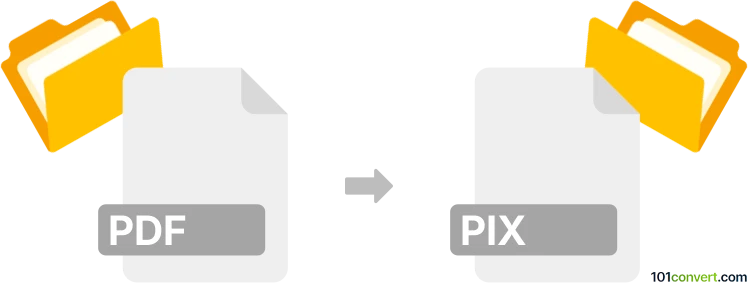
How to convert pdf to pix file
- Other formats
- No ratings yet.
101convert.com assistant bot
1h
Understanding PDF and PIX file formats
PDF (Portable Document Format) is a widely used file format developed by Adobe for presenting documents, including text and images, independent of software, hardware, or operating systems. PIX is a raster image file format, most commonly associated with the Alias PIX format used in 3D graphics and animation, or sometimes with the Microsoft PIX tool for graphics debugging. PIX files store pixel-based image data and are less common than formats like PNG or JPEG.
Why convert PDF to PIX?
Converting a PDF to a PIX file is useful when you need to extract images or pages from a PDF and use them in 3D graphics applications or specialized image processing tools that require the PIX format. This conversion is often necessary in animation, VFX, or game development workflows.
How to convert PDF to PIX
Since PIX is a specialized format, the conversion process typically involves two steps:
- Convert the PDF pages to a common raster image format (such as PNG or TIFF).
- Convert the resulting image to the PIX format using dedicated software.
Recommended software for PDF to PIX conversion
- Adobe Photoshop: Open the PDF, export each page as a raster image (File → Export → Export As), then use a plugin or script to save as PIX if available.
- XnConvert: Batch convert PDF pages to PNG or TIFF, then use a tool like ImageMagick or a dedicated PIX converter for the final step.
- Alias or Autodesk Maya: For Alias PIX, import the raster image and export as PIX using the software's export options (File → Export).
There are also online converters for common image formats, but for PIX, specialized software is usually required.
Step-by-step conversion process
- Open your PDF in Adobe Photoshop or a similar program.
- Export each page as a high-resolution PNG or TIFF image (File → Export → Export As).
- Open the exported image in Alias or Autodesk Maya.
- Export the image as a PIX file (File → Export and select PIX format).
Tips for successful conversion
- Ensure the resolution of the exported image matches your project requirements.
- Check color profiles and bit depth to maintain image quality.
- If you need batch conversion, use XnConvert or ImageMagick for the initial step.
Note: This pdf to pix conversion record is incomplete, must be verified, and may contain inaccuracies. Please vote below whether you found this information helpful or not.