Convert PDF to JBG
How to convert PDF files to JBG format using IrfanView or ImageMagick for efficient bi-level images.
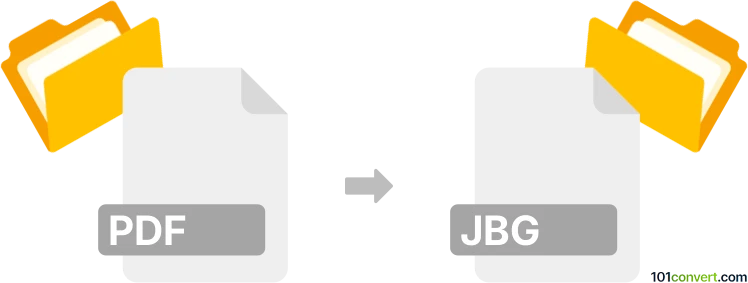
How to convert pdf to jbg file
- Other formats
- No ratings yet.
101convert.com assistant bot
2h
Understanding PDF and JBG file formats
PDF (Portable Document Format) is a widely used file format developed by Adobe for presenting documents, including text and images, in a manner independent of application software, hardware, and operating systems. JBG (JBIG, Joint Bi-level Image Experts Group) is a raster image compression format optimized for bi-level (black and white) images, commonly used in fax transmissions and document imaging systems due to its high compression efficiency.
Why convert PDF to JBG?
Converting a PDF to JBG is useful when you need to extract black-and-white images from documents for use in faxing, archiving, or other applications that require efficient storage of bi-level images. JBG files are particularly advantageous for scanned documents and forms where color is not necessary.
How to convert PDF to JBG
To convert a PDF to a JBG file, you typically need to extract the pages or images from the PDF and then encode them in the JBG format. This process may involve two steps: converting PDF pages to images (such as TIFF or PNG), and then converting those images to JBG.
Recommended software for PDF to JBG conversion
IrfanView (with plugins) is a popular and free tool for Windows that supports both PDF and JBG formats. Here’s how to use it:
- Install IrfanView and the IrfanView Plugins package.
- Open your PDF file in IrfanView.
- Go to File → Save As.
- In the Save as type dropdown, select JBIG (*.jbg).
- Click Save to convert and export your file.
Alternatively, ImageMagick is a powerful command-line tool available for Windows, macOS, and Linux. Use the following command:
convert input.pdf output.jbg
Make sure you have the necessary delegates installed for PDF and JBG support.
Tips for successful conversion
- Ensure your PDF contains only black-and-white images for optimal JBG results.
- For multi-page PDFs, you may need to convert each page separately or use batch processing features.
- Check the output quality and file size to ensure the conversion meets your requirements.
Conclusion
Converting PDF to JBG is straightforward with the right tools. IrfanView and ImageMagick are both excellent choices, offering flexibility and high-quality results for handling bi-level image data.
Note: This pdf to jbg conversion record is incomplete, must be verified, and may contain inaccuracies. Please vote below whether you found this information helpful or not.