Convert PDF to IMAGE
How to convert PDF files to image formats like JPEG or PNG using top software and online tools.
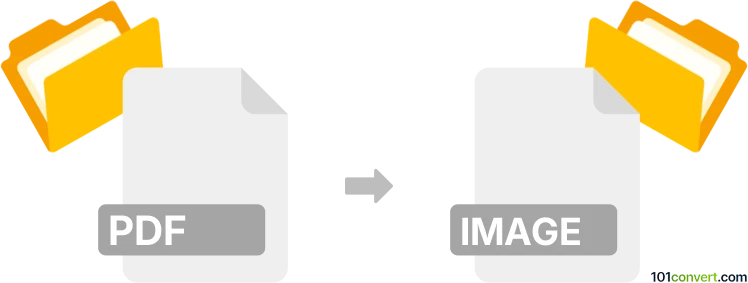
How to convert pdf to image file
- Other formats
- No ratings yet.
101convert.com assistant bot
11h
Understanding PDF and image file formats
PDF (Portable Document Format) is a widely used file format developed by Adobe for presenting documents in a manner independent of application software, hardware, and operating systems. PDF files can contain text, images, vector graphics, and more, making them ideal for sharing and printing documents.
Image files refer to formats such as JPEG, PNG, TIFF, BMP, and GIF. These formats store graphical data and are commonly used for photographs, web graphics, and scanned documents. Converting a PDF to an image file allows you to extract pages as standalone images for easier sharing, editing, or embedding in other documents.
Why convert PDF to image?
Converting a PDF to an image file is useful when you need to:
- Share a single page or section of a PDF as an image
- Embed PDF content in presentations or websites
- Preserve the visual layout for printing or archiving
- Extract graphics or scanned pages for editing
Best software for PDF to image conversion
Several tools can convert PDF files to image formats. The most recommended options include:
- Adobe Acrobat Pro DC: Industry-standard software with robust PDF handling and export features.
- IrfanView: Lightweight image viewer with batch conversion capabilities (Windows only).
- PDF-XChange Editor: Feature-rich PDF editor with export options.
- Online converters: Websites like Smallpdf, Zamzar, and PDF2JPG offer quick, no-installation conversions.
How to convert PDF to image using Adobe Acrobat Pro DC
- Open your PDF in Adobe Acrobat Pro DC.
- Go to File → Export To → Image and select your desired format (e.g., JPEG, PNG, TIFF).
- Choose the export location and adjust settings if needed.
- Click Save to complete the conversion.
How to convert PDF to image using free online tools
- Visit a reputable online converter such as Smallpdf or PDF2JPG.
- Upload your PDF file.
- Select the output image format (JPEG, PNG, etc.).
- Click Convert and download the resulting images.
Tips for best results
- Choose a high resolution (DPI) for better image quality, especially for printing.
- For multi-page PDFs, ensure the converter supports batch or multi-page export.
- Check privacy policies when using online converters for sensitive documents.
Conclusion
Converting PDF files to image formats is straightforward with the right tools. Adobe Acrobat Pro DC offers the most comprehensive features, while free online converters provide quick and easy solutions for occasional use.
Note: This pdf to image conversion record is incomplete, must be verified, and may contain inaccuracies. Please vote below whether you found this information helpful or not.