Convert PDF to IDRAW
How to convert PDF files to IDRAW format for editing in the Graphic (iDraw) vector design app.
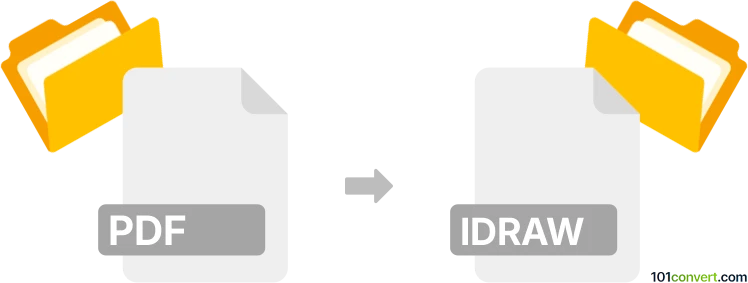
How to convert pdf to idraw file
- Other formats
- No ratings yet.
101convert.com assistant bot
3h
Understanding PDF and IDRAW file formats
PDF (Portable Document Format) is a widely used file format developed by Adobe for presenting documents, including text and images, independent of software, hardware, or operating systems. PDFs are commonly used for sharing read-only documents and preserving the layout of a page.
IDRAW is the native file format for iDraw (now known as Graphic), a vector illustration and graphic design application for macOS and iOS. IDRAW files store vector graphics, layers, and design elements, making them ideal for editing and further design work.
Why convert PDF to IDRAW?
Converting a PDF to an IDRAW file allows you to edit vector graphics, text, and other elements within the Graphic app. This is especially useful for designers who receive artwork in PDF format but need to make modifications or enhancements using vector editing tools.
How to convert PDF to IDRAW
There is no direct PDF to IDRAW converter, but you can import PDF files into the Graphic app and save them as IDRAW files. Here’s how:
- Open the Graphic app on your Mac or iPad.
- Go to File → Open and select your PDF file. The app will import the PDF, converting its vector elements for editing.
- Edit your design as needed using the app’s vector tools.
- Save your work by choosing File → Save or File → Save As. The file will be saved in the native IDRAW format.
Best software for PDF to IDRAW conversion
The recommended software for this conversion is Graphic (formerly iDraw) by Picta, available for macOS and iOS. It offers seamless PDF import and full support for the IDRAW format.
- Graphic (iDraw): https://www.graphic.com/
Tips for successful conversion
- Ensure your PDF contains vector graphics for best editing results. Raster images in PDFs will not be fully editable as vectors.
- Check for font compatibility, as some fonts may not import correctly and may need to be replaced.
- After importing, review all layers and elements to ensure they are editable and properly formatted.
Note: This pdf to idraw conversion record is incomplete, must be verified, and may contain inaccuracies. Please vote below whether you found this information helpful or not.