Convert PDF to BOB
How to convert PDF files to BOB format for use in BobCAD-CAM, including recommended tools and steps.
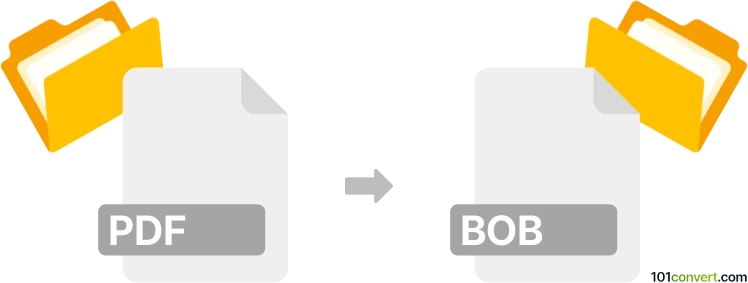
How to convert pdf to bob file
- Other formats
- No ratings yet.
101convert.com assistant bot
36m
Understanding PDF and BOB file formats
PDF (Portable Document Format) is a widely used file format developed by Adobe for presenting documents in a manner independent of application software, hardware, and operating systems. PDF files can contain text, images, vector graphics, and more, making them ideal for sharing and printing documents.
BOB files are less common and are typically associated with BobCAD-CAM software, a CAD/CAM application used for computer-aided design and manufacturing. BOB files store 2D and 3D design data, toolpaths, and machining instructions for CNC machines.
Why convert PDF to BOB?
Converting a PDF to a BOB file is often necessary when you have design drawings or schematics in PDF format that need to be imported into BobCAD-CAM for further editing or CNC machining. Since PDF is not a native CAD format, conversion is required to make the data usable in BobCAD-CAM.
How to convert PDF to BOB
Direct conversion from PDF to BOB is not natively supported by most software. The process typically involves two steps:
- Convert PDF to DXF or DWG: Use a PDF-to-CAD converter to extract vector data from the PDF and save it as a DXF or DWG file, which are widely supported CAD formats.
- Import DXF/DWG into BobCAD-CAM: Open BobCAD-CAM and use File → Import to bring in the DXF or DWG file. Then, save the project as a BOB file using File → Save As.
Recommended software for PDF to BOB conversion
- Any PDF to DWG Converter: This tool efficiently converts PDF drawings to DWG or DXF format, preserving vector data.
- BobCAD-CAM: After converting to DXF/DWG, use BobCAD-CAM to import and save as a BOB file.
- Adobe Acrobat Pro: For simple vector PDFs, use File → Export To → Image → TIFF or File → Export To → Microsoft Word to extract content, but for CAD data, a dedicated PDF-to-DXF converter is preferable.
Step-by-step conversion process
- Open your PDF in Any PDF to DWG Converter and export it as a DXF or DWG file.
- Launch BobCAD-CAM and use File → Import to open the DXF/DWG file.
- Review and edit the imported design as needed.
- Save your project as a BOB file using File → Save As.
Tips for successful conversion
- Ensure your PDF contains vector graphics, not just raster images, for best results.
- Check the imported file in BobCAD-CAM for accuracy and completeness before saving as BOB.
- If your PDF is a scanned image, use OCR or tracing tools to convert it to vector format before exporting to DXF/DWG.
Note: This pdf to bob conversion record is incomplete, must be verified, and may contain inaccuracies. Please vote below whether you found this information helpful or not.