Convert PDF to ADOC
How to convert PDF files to ADOC (AsciiDoc) format using tools like pdftotext and Pandoc.
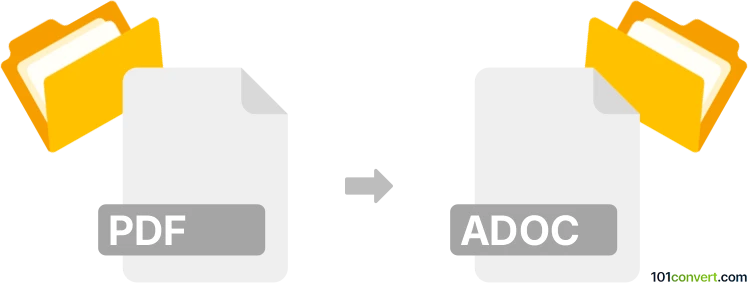
How to convert pdf to adoc file
- Other formats
- No ratings yet.
101convert.com assistant bot
10h
Understanding PDF and ADOC file formats
PDF (Portable Document Format) is a widely used file format developed by Adobe for presenting documents in a manner independent of application software, hardware, and operating systems. PDFs preserve the formatting, fonts, and images of the original document, making them ideal for sharing and printing.
ADOC refers to files written in AsciiDoc, a lightweight markup language used for writing documentation, books, articles, and more. ADOC files are plain text and can be easily converted to HTML, PDF, and other formats using tools like Asciidoctor.
Why convert PDF to ADOC?
Converting a PDF to ADOC is useful when you want to edit or repurpose the content in a plain text, markup-based format. This is especially helpful for technical documentation, collaborative writing, or publishing workflows that use AsciiDoc.
How to convert PDF to ADOC
Since PDF is a fixed-layout format and ADOC is a markup language, the conversion process involves extracting text and structure from the PDF and formatting it in AsciiDoc syntax. This is not a direct conversion and may require manual adjustments.
Recommended software and tools
- Pandoc: While Pandoc does not natively support PDF as an input, you can first convert PDF to plain text or HTML, then use Pandoc to convert to ADOC. For example:
- Use pdftotext (part of the poppler-utils package) to extract text: pdftotext input.pdf output.txt
- Then use Pandoc: pandoc output.txt -f markdown -t asciidoc -o output.adoc
- Online converters: Some online tools can convert PDF to text or HTML, which you can then manually edit and save as ADOC.
- Manual conversion: For complex PDFs with images, tables, or special formatting, manual editing in a text editor may be necessary after extracting the content.
Step-by-step conversion process
- Extract text from the PDF using pdftotext or an online PDF-to-text converter.
- Open the extracted text in a text editor and clean up any formatting issues.
- Use Pandoc to convert the cleaned text to ADOC format: pandoc cleaned.txt -f markdown -t asciidoc -o document.adoc
- Review and adjust the ADOC file for proper headings, lists, and formatting as needed.
Tips for best results
- Check the extracted text for missing content or formatting errors.
- Use AsciiDoc syntax for headings, lists, and code blocks to enhance readability.
- For documents with images or tables, you may need to manually re-insert these elements in the ADOC file.
Conclusion
While there is no one-click solution for converting PDF to ADOC, using tools like pdftotext and Pandoc can streamline the process. Manual editing may be required for complex documents, but the result is a flexible, plain-text ADOC file suitable for further editing and publishing.
Note: This pdf to adoc conversion record is incomplete, must be verified, and may contain inaccuracies. Please vote below whether you found this information helpful or not.