Convert PATCH to WAV
How to render synthesizer patch files as WAV audio using DAWs and audio recording software.
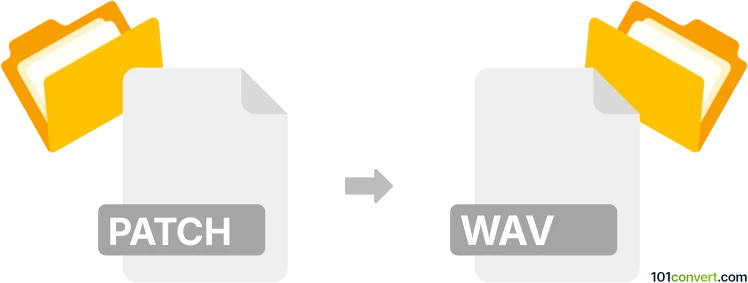
How to convert patch to wav file
- Other formats
- No ratings yet.
101convert.com assistant bot
8h
Understanding patch and wav file formats
PATCH files are typically used to store differences between files, often for software updates or modifications. In the context of audio, a "patch" may also refer to synthesizer settings or sound presets, but it is not an audio file itself. WAV (Waveform Audio File Format) is a standard audio file format used for storing waveform data, widely supported for uncompressed, high-quality audio.
Why convert patch to wav?
Converting a patch to wav is relevant when you want to render a synthesizer patch (preset) into an actual audio file. This is common in music production, where a patch file contains the settings for a virtual instrument, and you want to export the sound it produces as a playable audio file.
How to convert patch to wav
Since patch files are not audio files but rather settings or instructions, you cannot directly convert them to wav. Instead, you need to:
- Load the patch file into the appropriate synthesizer software or plugin.
- Play or trigger the sound you want to export.
- Record or export the output as a wav file.
Recommended software for patch to wav conversion
- DAWs (Digital Audio Workstations) such as FL Studio, Ableton Live, or Logic Pro can load synthesizer plugins and export audio. Use File → Export → WAV after rendering the patch sound.
- Synthesizer plugins like Serum, Massive, or Omnisphere allow you to load patch files and export audio via your DAW.
- For hardware synths, connect the audio output to your computer and record using audio recording software like Audacity (File → Export → Export as WAV).
Step-by-step example using FL Studio
- Open FL Studio and load your synthesizer plugin.
- Import the patch file into the plugin.
- Create a MIDI pattern to play the desired notes.
- Go to File → Export → WAV file and follow the prompts to save your audio.
Conclusion
While you cannot directly convert a patch file to wav, you can render the sound produced by the patch using a synthesizer and export it as a wav file with the help of a DAW or audio recording software.
Note: This patch to wav conversion record is incomplete, must be verified, and may contain inaccuracies. Please vote below whether you found this information helpful or not.