Convert OVA to ISO
Extracting and converting of disk images from OVA virtual machines.
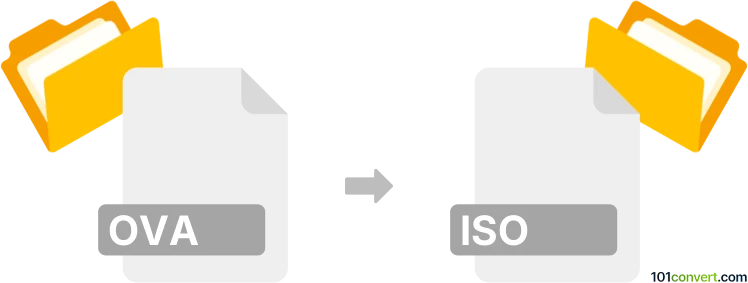
How to convert ova to iso file
- Virtualization
- Rating: 3.0/5
Everything points to the fact that users searching for ova to iso conversion are looking for a way to extract and/or convert disk images from OVA virtual machine and save these as ISO disk images. A fundamental difference between OVA and ISO formats makes steps to directly convert ova to iso a bit complicated, but not impossible. Compared to ISOs, which are just disk images, OVA format is used to store all kinds of data for the virtual machine, including the disk image (in various formats), as well as configuration files (OVF), and other settings.
Of course, you can just launch the original virtual machine (OVA package) using VirtualBox, explore the contents of virtual drives, and manually copy out the contents to build ISO compilation. But sometimes, you do not want to launch the machine with the settings saved in OVA files.
In some cases, users, especially Linux users, are interested in making bootable ISO images from the OVA package.
How to recover and convert disk images from OVA packages
Extracting OVA package
First, extract the disk images from the OVA package and export them to ISO format. OVA format is pretty much just a renamed TAR archive, which means you can extract it using any suitable file archiver, such as 7-zip or WinRAR. Once you do that, you will get an OVF folder that contains a single .ovf file and any disk images that were part of the OVA package, typically in VMDK (VMWare) or VDI (VirtualBox) format.
Exploring VDI / VMDK images
Now comes the hardest part: making the actual ISO. Due to the different nature of these disk images, it is not possible to do this directly, but there is still a way to produce an ISO image from the data. You have to use a tool that can browse .vmdk or .vdi files, something like the shareware tool WinImage, or mount the disk images using QEMU, VirtualBox, or VMWare.
Making ISO disk image
Once this is done, copy out any files you want for your ISO compilation and build it with suitable software.
How to create bootable ISO from OVA files
The process of making a bootable .iso image is similar to data recovery, but it requires a more refined approach and specific tools. There are probably several ways to achieve an ova-to-iso conversion this way; here is one example.
1. Extract the OVA Package with WinRAR or 7-ZIP. Remember, it's just a renamed TAR archive. Again, you are looking for the disk images (VDI or VMDK).
2. Convert the Disk Image to ISO-Compatible Format; QEMU should be sufficient for this task.
-
You can do this with the following command: qemu-img convert -O raw source.vmdk target.img
3. If you need the ISO to be bootable (e.g., for installing an OS), ensure that the original disk image from the OVA package is a bootable image with an OS installed. The ISO's bootability depends on whether the original disk image was bootable (has proper content). Now, you just need to create a bootable disk image from the raw disk image data.
- In Linux you can use the dd command to convert the raw disk image to ISO, i.e. dd if=target.img of=final.iso
- In Windows, you can use any disk image utility or burning software to create ISO disk images from raw disks.