Convert OGV to MP4
How to convert .ogv videos to .mp4 format.
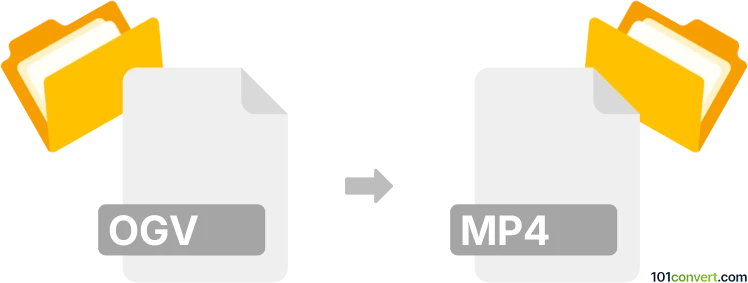
How to convert ogv to mp4 file
- Video
- No ratings yet.
Converting Ogg Video Files directly to MPEG-4 Videos (.ogv to .mp4 conversion) is possible and quite straightforward.
Try using a video editing software or (online) conversion tool, such as the Nero Recode or Freemake Video Converter, which should allow users to import OGV videos and export them in MP4 format.
101convert.com assistant bot
2mos
Understanding OGV and MP4 file formats
The OGV file format is a video container format developed by the Xiph.Org Foundation. It is primarily used for streaming video content on the web and is associated with the Ogg Vorbis audio codec. OGV files are known for their open-source nature and are often used in conjunction with HTML5 video elements.
On the other hand, the MP4 file format, also known as MPEG-4 Part 14, is a digital multimedia container format most commonly used to store video and audio. It is widely supported across various platforms and devices, making it a popular choice for video distribution and playback.
How to convert OGV to MP4
Converting OGV files to MP4 can be beneficial for compatibility and ease of use. Here are the steps to perform the conversion:
Best software for OGV to MP4 conversion
One of the best software options for converting OGV to MP4 is VLC Media Player. VLC is a free and open-source multimedia player that also offers conversion capabilities. Follow these steps to convert your files:
- Open VLC Media Player.
- Go to Media → Convert / Save.
- Click on Add and select the OGV file you want to convert.
- Click on Convert / Save at the bottom.
- In the Profile dropdown, select MP4 as the output format.
- Choose a destination file and click Start to begin the conversion.
Alternative converters
Another excellent tool for converting OGV to MP4 is HandBrake. HandBrake is a free, open-source transcoder for digital video files. It supports a wide range of formats and offers advanced features for video conversion.
- Open HandBrake and select the OGV file as the source.
- Choose MP4 as the output format.
- Adjust any additional settings as needed.
- Click Start Encode to convert the file.
Suggested software and links: ogv to mp4 converters
This record was last reviewed some time ago, so certain details or software may no longer be accurate.
Help us decide which updates to prioritize by clicking the button.