Convert OGA to FLAC
What is the best way to convert .oga audio to .flac lossless format?
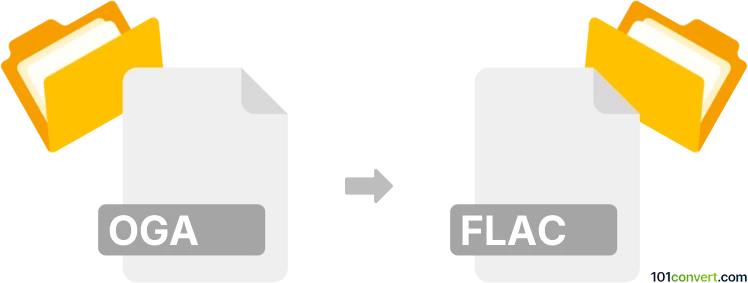
How to convert oga to flac file
- Audio
- No ratings yet.
There are several tools allowing you to convert Ogg Vorbis Audio Files directly to Free Lossless Audio Codec Files (.oga to .flac conversion); a fairly simple task.
It appears that some of the reliable solutions are tools, such as Nero Recode or X Lossless Decoder, which allow users to import OGA files and export them in FLAC format.
101convert.com assistant bot
2mos
Understanding OGA and FLAC file formats
OGA is an audio file format associated with the Ogg container, typically containing audio encoded with the Vorbis codec. It is an open-source format known for efficient compression and good audio quality. FLAC (Free Lossless Audio Codec) is a popular lossless audio format, meaning it compresses audio without any loss in quality, making it ideal for archiving and high-fidelity playback.
Why convert OGA to FLAC?
Converting OGA to FLAC is useful if you want to preserve audio quality in a lossless format, ensure compatibility with a wider range of audio players, or prepare files for editing and archiving.
Best software for OGA to FLAC conversion
Audacity is a free, open-source audio editor that supports both OGA and FLAC formats. It is available for Windows, macOS, and Linux. Another excellent tool is fre:ac, a dedicated audio converter with batch processing capabilities.
How to convert OGA to FLAC using Audacity
- Download and install Audacity from the official website.
- Open Audacity and go to File → Open to select your OGA file.
- Once the file is loaded, go to File → Export → Export as FLAC.
- Choose your desired settings and click Save.
Alternative: Using fre:ac for batch conversion
- Install fre:ac from the official website.
- Add your OGA files to the conversion list.
- Select FLAC as the output format.
- Click Start Encoding to begin the conversion process.
Key considerations
- FLAC files are larger than OGA due to lossless compression.
- Ensure you have the necessary codecs installed for smooth conversion.
- Always verify the output files for quality and compatibility.