Convert OBJ to GLTF
How to convert OBJ 3D models to GLTF format using Blender and other top tools for efficient 3D workflows.
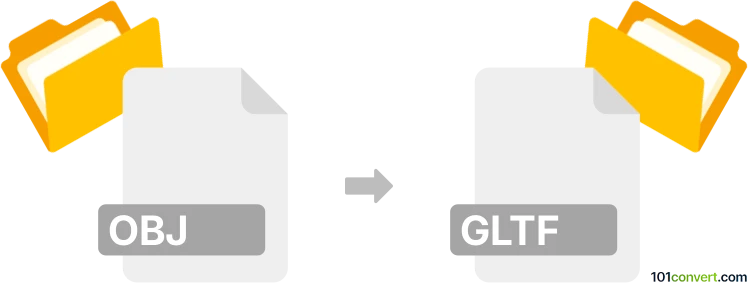
How to convert obj to gltf file
- Other formats
- No ratings yet.
101convert.com assistant bot
1mo
Understanding OBJ and GLTF file formats
OBJ is a widely used 3D geometry definition file format developed by Wavefront Technologies. It stores 3D model data such as vertices, texture coordinates, normals, and faces, but does not support advanced features like animations or materials beyond basic definitions.
GLTF (GL Transmission Format) is a modern 3D file format developed by the Khronos Group. It is designed for efficient transmission and loading of 3D scenes and models, supporting materials, textures, animations, and scene hierarchy. GLTF is often used in web and real-time applications due to its compact size and fast loading capabilities.
Why convert OBJ to GLTF?
Converting OBJ to GLTF allows you to take advantage of GLTF's advanced features, such as support for physically-based rendering (PBR) materials, animations, and better compatibility with modern 3D engines and web viewers. GLTF files are also more efficient for real-time rendering and are widely supported in AR/VR and web-based 3D applications.
Best software and tools for OBJ to GLTF conversion
- Blender (Free, Open Source): Import your OBJ file, then use File → Export → glTF 2.0 (.glb/.gltf) to save as GLTF. Blender supports both .gltf (JSON) and .glb (binary) formats.
- Microsoft 3D Builder (Free, Windows): Open the OBJ file and use Save As to export to GLTF.
- Online converters: Websites like AnyConv and Aspose 3D allow quick conversion without installing software.
- obj2gltf (Command-line, Node.js): A dedicated tool for converting OBJ to GLTF, ideal for batch processing and automation.
Step-by-step: Converting OBJ to GLTF using Blender
- Download and install Blender from the official website.
- Open Blender and go to File → Import → Wavefront (.obj) to load your OBJ file.
- Make any necessary adjustments to your model (materials, scaling, etc.).
- Go to File → Export → glTF 2.0 (.glb/.gltf).
- Choose your export settings (select .gltf or .glb, include materials/textures as needed).
- Click Export glTF 2.0 to save your file.
Tips for a successful conversion
- Check that all textures and materials are correctly assigned before exporting.
- For web use, prefer the binary .glb format for smaller file size and faster loading.
- Test the exported GLTF file in a viewer like glTF Viewer to ensure everything looks correct.
Conclusion
Converting OBJ to GLTF is straightforward with tools like Blender, which offer robust support for both formats. GLTF provides enhanced features and better performance for modern 3D workflows, making it a preferred choice for web and real-time applications.
Note: This obj to gltf conversion record is incomplete, must be verified, and may contain inaccuracies. Please vote below whether you found this information helpful or not.