Convert MTF to ACCDB
How to convert MTF files to ACCDB format using Microsoft Access and ETL tools for efficient metadata management.
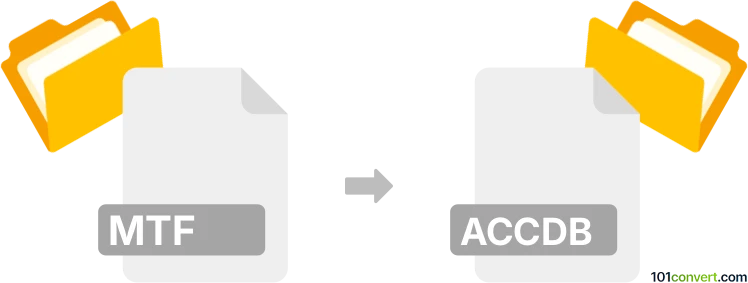
How to convert mtf to accdb file
- Databases
- No ratings yet.
Simply put, it is impossible to convert MTF to ACCDB directly.
Thus, there is no so-called mtf to accdb converter or a free online .mtf to .accdb conversion tool.
101convert.com assistant bot
3mos
Understanding MTF and ACCDB file formats
The MTF file format, or Metadata Transfer Format, is commonly used for transferring metadata information between different systems. It is often utilized in data management and software development environments to ensure that metadata is accurately and efficiently shared.
On the other hand, the ACCDB file format is a database file used by Microsoft Access, a popular database management system. ACCDB files store data in tables and can include queries, forms, reports, and other database objects. This format is widely used for creating and managing relational databases.
Converting MTF to ACCDB
Converting an MTF file to an ACCDB file involves transferring metadata information into a structured database format. This process can be complex, as it requires mapping metadata fields to database tables and ensuring data integrity.
Best software for MTF to ACCDB conversion
One of the best tools for converting MTF to ACCDB is Microsoft Access itself, as it provides robust database management capabilities. However, since MTF is not a native format for Access, you may need to use a custom script or a third-party tool to facilitate the conversion.
Another option is to use ETL (Extract, Transform, Load) tools like Talend or Informatica. These tools can help automate the process of extracting metadata from MTF files, transforming it into a suitable format, and loading it into an ACCDB database.
Steps to convert using Microsoft Access
- Open Microsoft Access.
- Create a new database or open an existing one.
- Use a script or a third-party tool to extract metadata from the MTF file.
- Import the extracted data into Access using File → External Data → Import.
- Map the metadata fields to the appropriate database tables.
- Save the database as an ACCDB file using File → Save As.
Note: This mtf to accdb conversion record is incomplete, must be verified, and may contain inaccuracies. Please vote below whether you found this information helpful or not.
Browse file conversions by category
- 3D modeling (780)
- Accounting and taxes (127)
- Archives (343)
- Audio (871)
- Audio to text (42)
- CAD formats (494)
- Computer games (58)
- Contacts and address books (132)
- Databases (253)
- Disk images (266)
- Documents (1679)
- Ebooks (234)
- Fonts (44)
- GPS navigation, maps, GIS (100)
- Graphics (1475)
- Graphics embroidery (299)
- Internet (117)
- Mind maps and flowcharts (80)
- Mobile platforms (450)
- Music composition (211)
- Other formats (8770)
- Programming (56)
- Text files (73)
- Video (1446)
- Video subtitles (70)
- Virtualization (58)
- Web design (17)