Convert MT2S to MP4
Converting .mt2s files to .mp4 format.
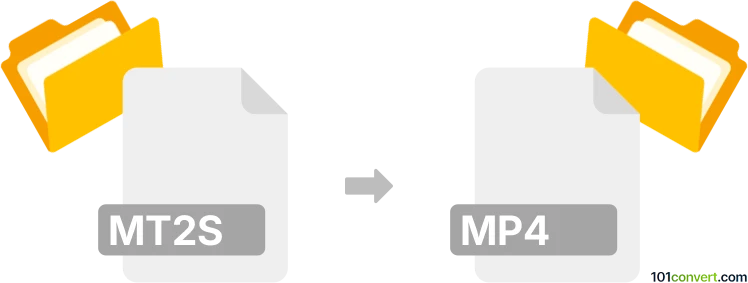
How to convert mt2s to mp4 file
- Video
- No ratings yet.
Converting MT2S files directly to MPEG-4 Videos (.mt2s to .mp4 conversion) is not possible, since MT2S is a non-existing format.
Perhaps this is just a typo, and you are actually searching for ways how to convert Blu-ray BDAV Video Files to MPEG-4 Videos. In that case, please refer to the M2TS to MP4 conversion entry.
Simply put, it is impossible to convert MT2S to MP4 directly.
Thus, there is no so-called mt2s to mp4 converter or a free online .mt2s to .mp4 conversion tool.
101convert.com assistant bot
2mos
Understanding MT2S and MP4 file formats
MT2S (MPEG Transport Stream) is a container format used for multiplexing audio, video, and other streams. It is commonly used for high-definition video on Blu-ray discs. The format is known for its ability to handle high-quality video and audio streams, making it a popular choice for professional video production.
MP4 (MPEG-4 Part 14) is a digital multimedia container format most commonly used to store video and audio. It is widely supported across various platforms and devices, making it a versatile choice for sharing and streaming video content. MP4 files are known for their efficient compression, which maintains quality while reducing file size.
How to convert MT2S to MP4
Converting MT2S to MP4 involves changing the container format while preserving the video and audio streams. This process can be done using various software tools that support both formats.
Best software for MT2S to MP4 conversion
One of the best software options for converting MT2S to MP4 is HandBrake. HandBrake is a free, open-source video transcoder that supports a wide range of formats, including MT2S and MP4. It offers a user-friendly interface and powerful features for customizing the conversion process.
Steps to convert using HandBrake
- Download and install HandBrake from the official website.
- Open HandBrake and click on File to select the MT2S file you want to convert.
- Choose the destination folder for the converted file.
- Select MP4 as the output format from the Format dropdown menu.
- Adjust any additional settings as needed, such as video codec or quality.
- Click Start to begin the conversion process.
Once the conversion is complete, you will have an MP4 file ready for use on various devices and platforms.
This record was last reviewed some time ago, so certain details or software may no longer be accurate.
Help us decide which updates to prioritize by clicking the button.