Convert MSDVD to MP4
Can I convert .msdvd files to .mp4 format?
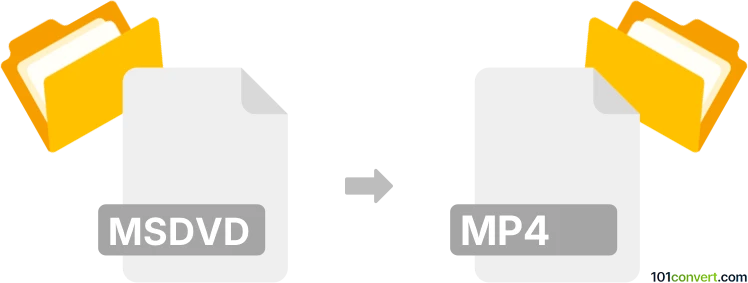
How to convert msdvd to mp4 file
- Video
- No ratings yet.
Converting Windows DVD Maker Project Files directly to MPEG-4 Videos (.msdvd to .mp4 conversion) is, per se, not possible, at least not without a small workaround.
Use the Windows Movie Maker, which allows users to export their MSDVD projects in WMV format. You can then easily convert WMV to MP4.
101convert.com assistant bot
3mos
Understanding the MS-DVD and MP4 file formats
The MS-DVD format is a proprietary format used by Microsoft for creating DVDs. It is typically used for storing video content on physical discs and is compatible with DVD players. The format includes video, audio, and menu data, making it suitable for creating interactive DVD experiences.
On the other hand, the MP4 format, also known as MPEG-4 Part 14, is a digital multimedia container format commonly used for storing video and audio. It is widely supported across various platforms and devices, making it a popular choice for video distribution and streaming.
Why convert MS-DVD to MP4?
Converting MS-DVD to MP4 is beneficial for several reasons. The MP4 format offers greater compatibility with modern devices, including smartphones, tablets, and computers. Additionally, MP4 files are typically smaller in size compared to DVD files, making them easier to store and share online.
Best software for converting MS-DVD to MP4
One of the best software options for converting MS-DVD to MP4 is HandBrake. HandBrake is a free, open-source video transcoder that supports a wide range of formats, including MS-DVD and MP4. It is available for Windows, macOS, and Linux.
Steps to convert MS-DVD to MP4 using HandBrake
- Download and install HandBrake from the official website.
- Launch HandBrake and insert the DVD into your computer's DVD drive.
- In HandBrake, click on File → Open Source and select the DVD drive.
- Choose the title you want to convert from the list of available titles.
- Select Browse to choose the destination folder for the converted file.
- Under Output Settings, choose MP4 as the container format.
- Click Start Encode to begin the conversion process.
Conclusion
Converting MS-DVD to MP4 is a straightforward process with the right tools. By using HandBrake, you can easily convert your DVD content into a more versatile and widely supported format, ensuring compatibility with a variety of devices and platforms.
Suggested software and links: msdvd to mp4 converters
This record was last reviewed some time ago, so certain details or software may no longer be accurate.
Help us decide which updates to prioritize by clicking the button.